What is Digi Khata Money Transfer?
The Digi Khata Domestic Money Transfer service allows users to transfer money to any bank account in India. It is a convenient and secure way to send money, especially for those who may not have access to traditional banking services.
1. Start Digi Khata Money Transfer
Step 1: Select Digi Khata Money Transfer
- Click Money Transfer
- Select Digi Khata
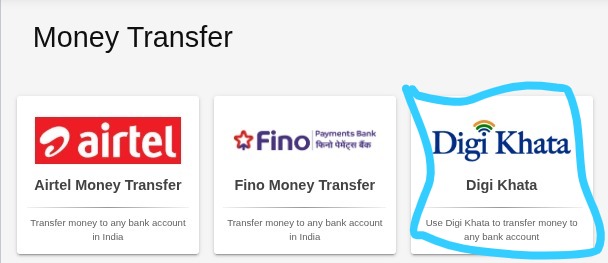
Step 2: Enter the Customer’s Mobile Number
- Type the customer’s 10-digit mobile number
- Click Proceed
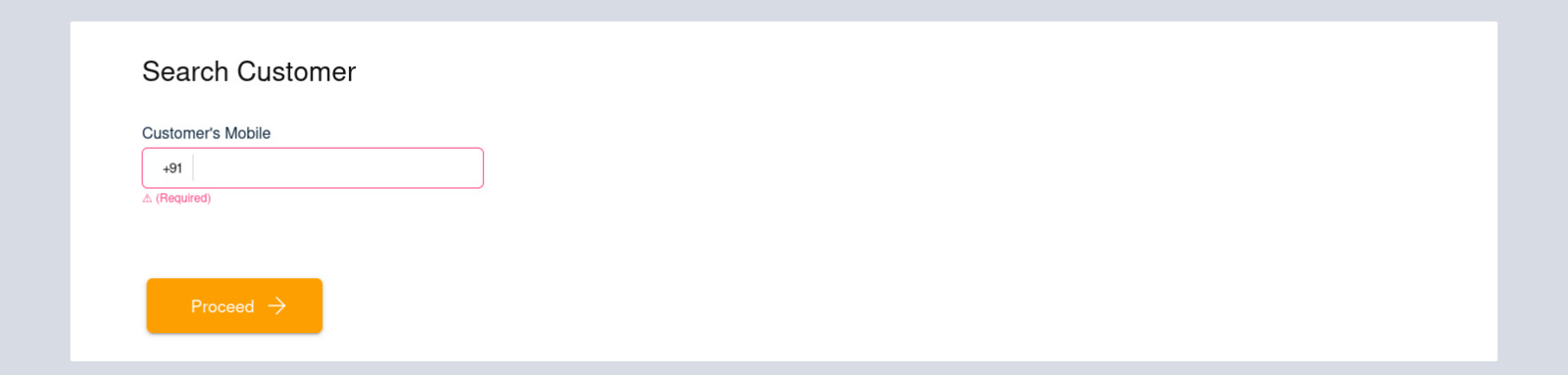
2. Register First Time Customer
Step 1: For first time customers, complete customer’s Details
- Input the customer’s Full Name (exactly as per Aadhaar)
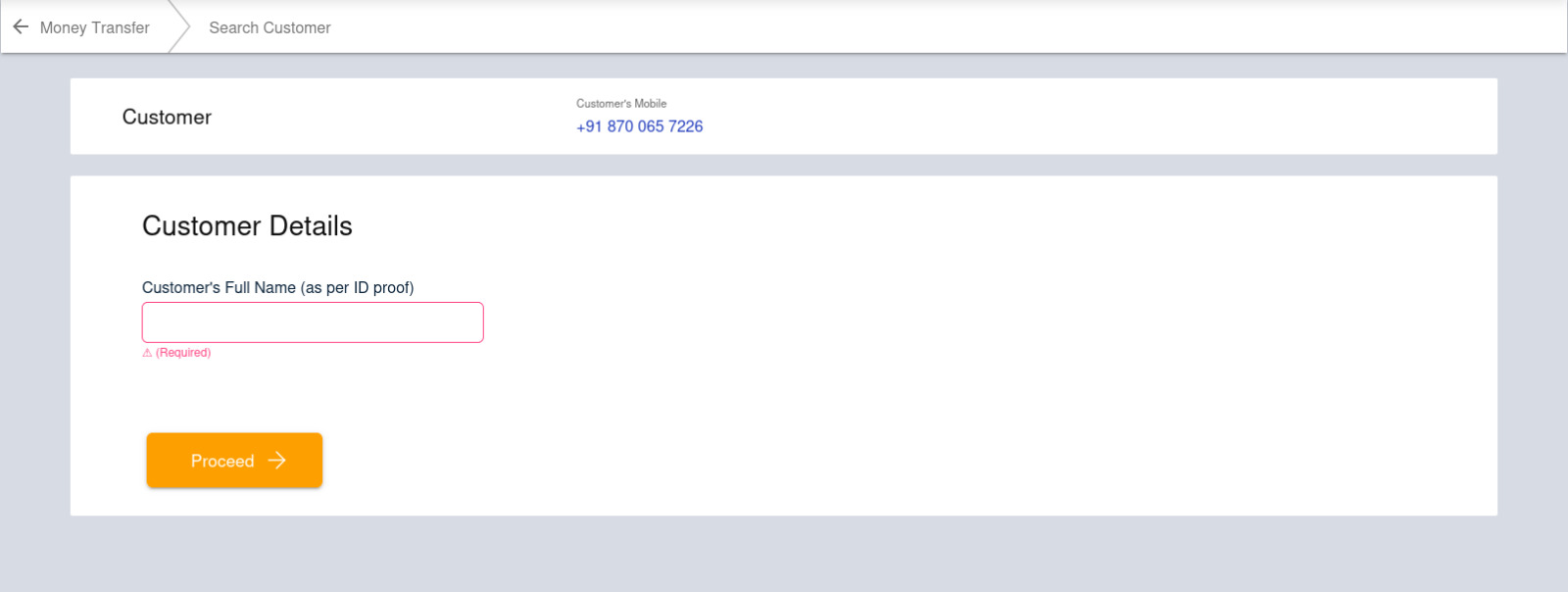
- Verify OTP received on customer’s mobile number
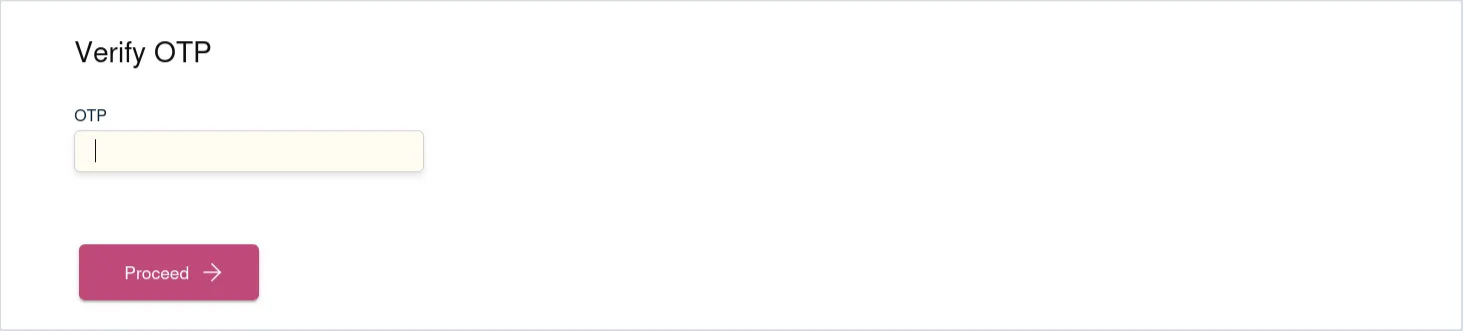
- Enter the 12-digit Aadhaar number of customer (no spaces or dashes)
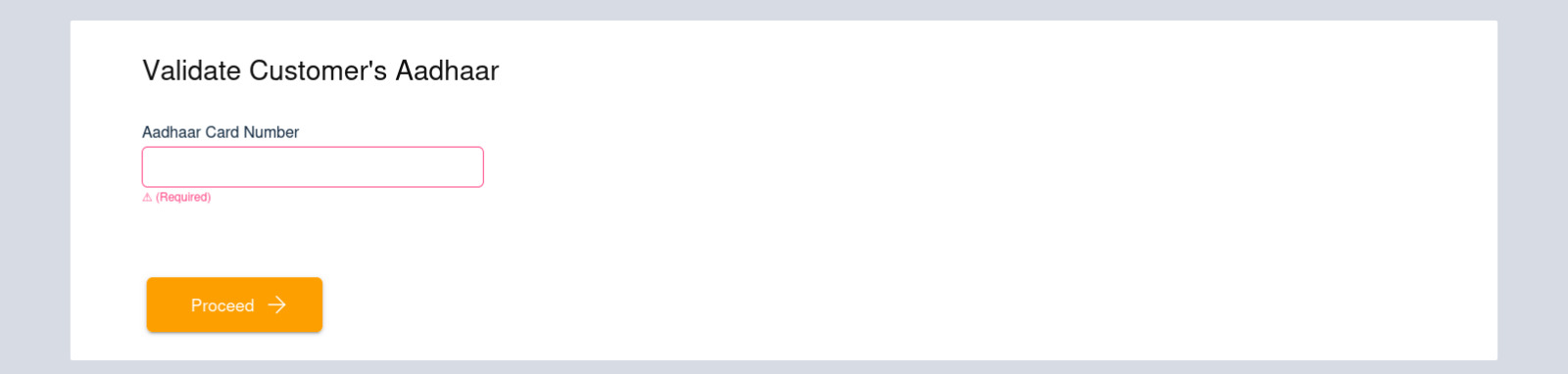
- Enter the OTP received on customer’s number for Aadhaar verification
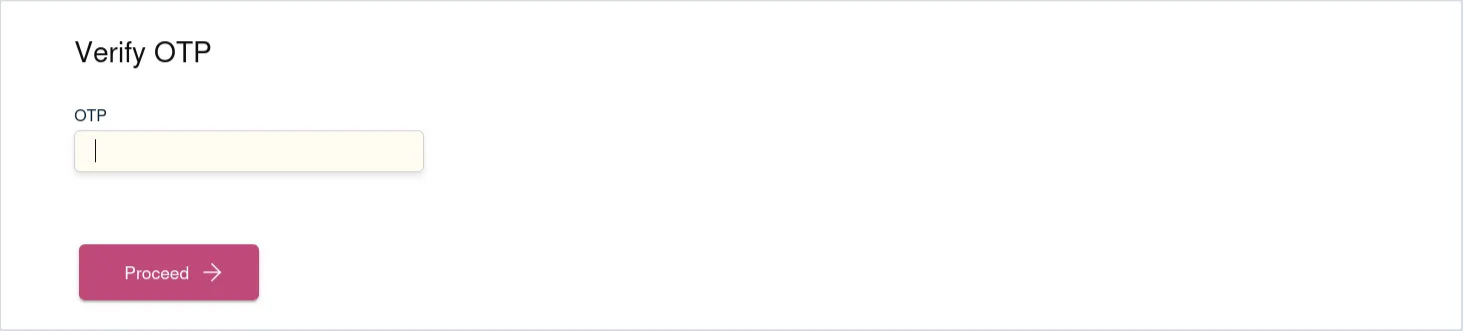
- Verify Customer’s PAN number by entering customer’s 10-digit PAN number (no spaces)
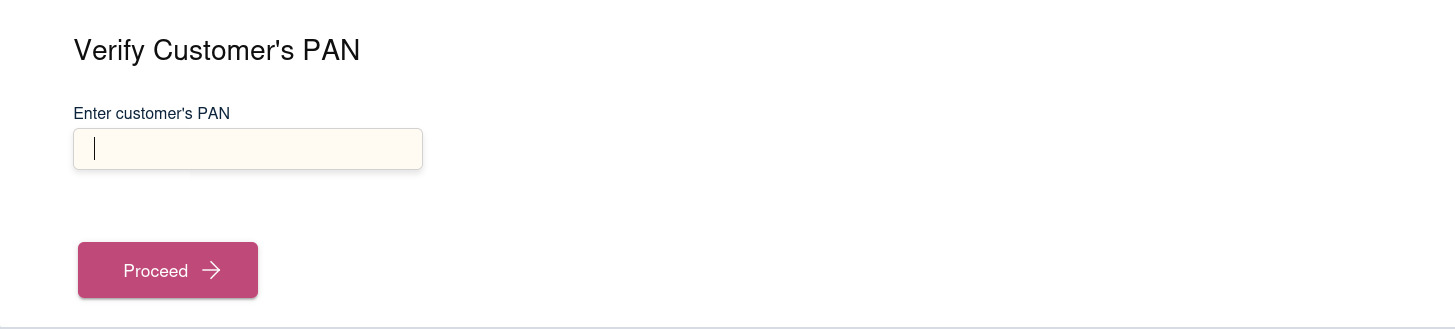
- Click Submit to complete registration
3. Add Recipient
Step 1: Add Recipient
- Registered Customer should enter their mobile number and verify OTP
- Click Add Recipient on the transfer screen
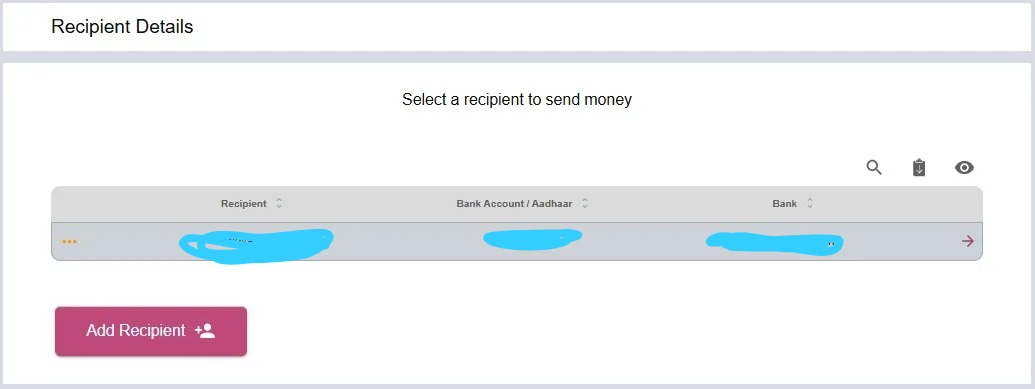
Step 2: Fill in Recipient Details
- Recipient’s Full Name (as per bank records)
- Bank Account Number (mandatory)
- IFSC Code (optional depending on customer’s bank policies.)
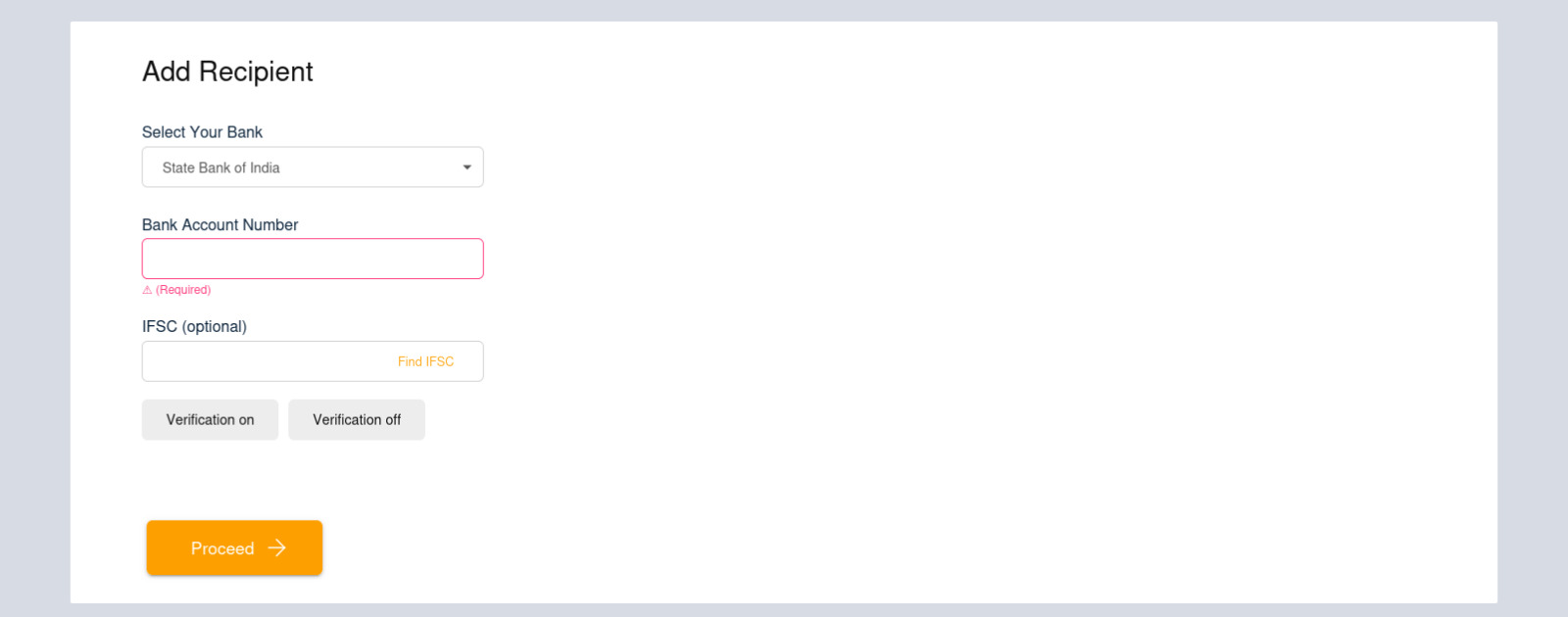
- Add recipient details (Name and Mobile number)
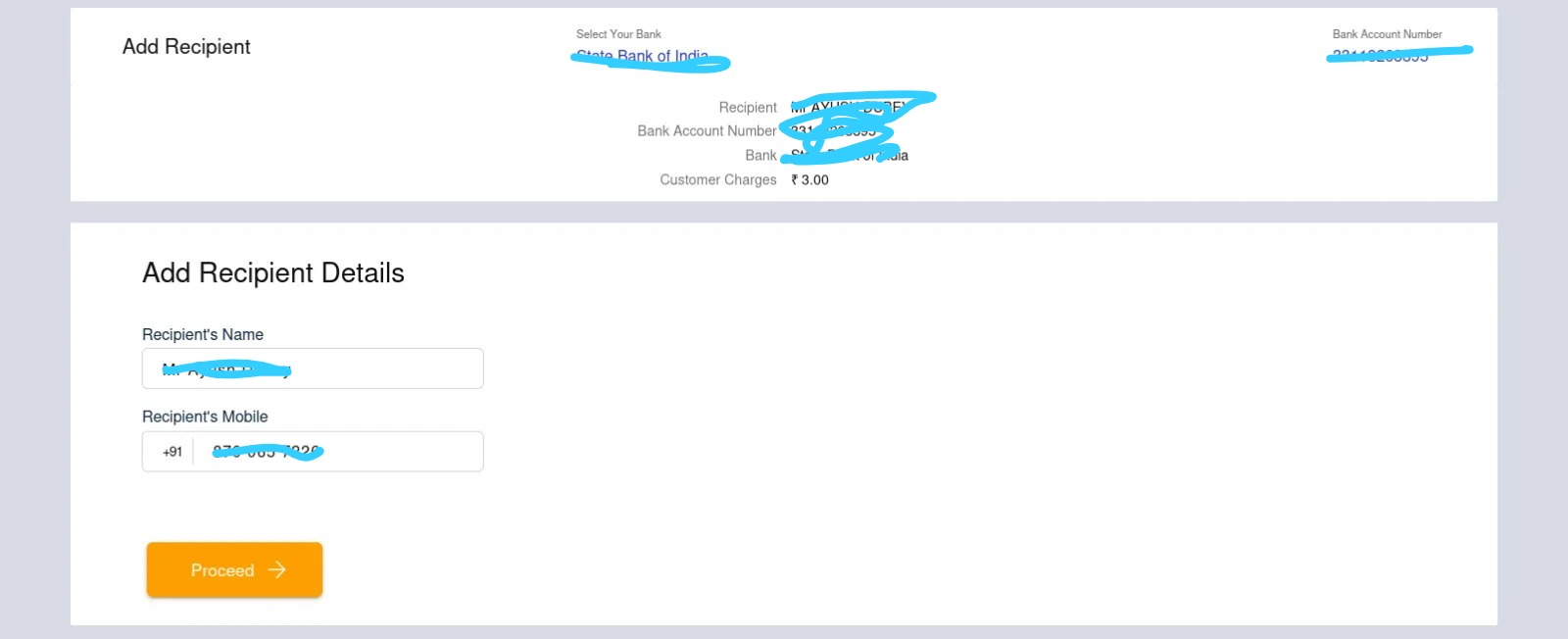
- Click Proceed to save
4. Transfer Money
Step 1: Enter Transfer Details
- Select the added recipient(s) from the list
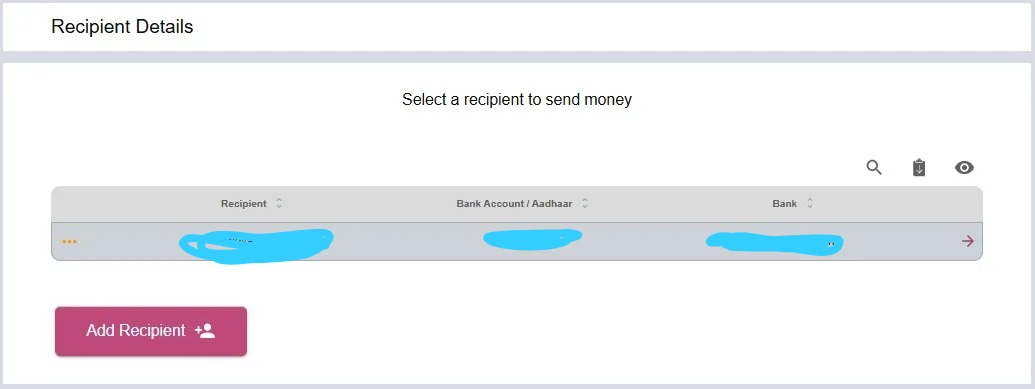
- Enter the Amount to be transferred (e.g., 1000)
- Choose IMPS or NEFT
- If IMPS is available, select it for instant transfer.
- Click Proceed
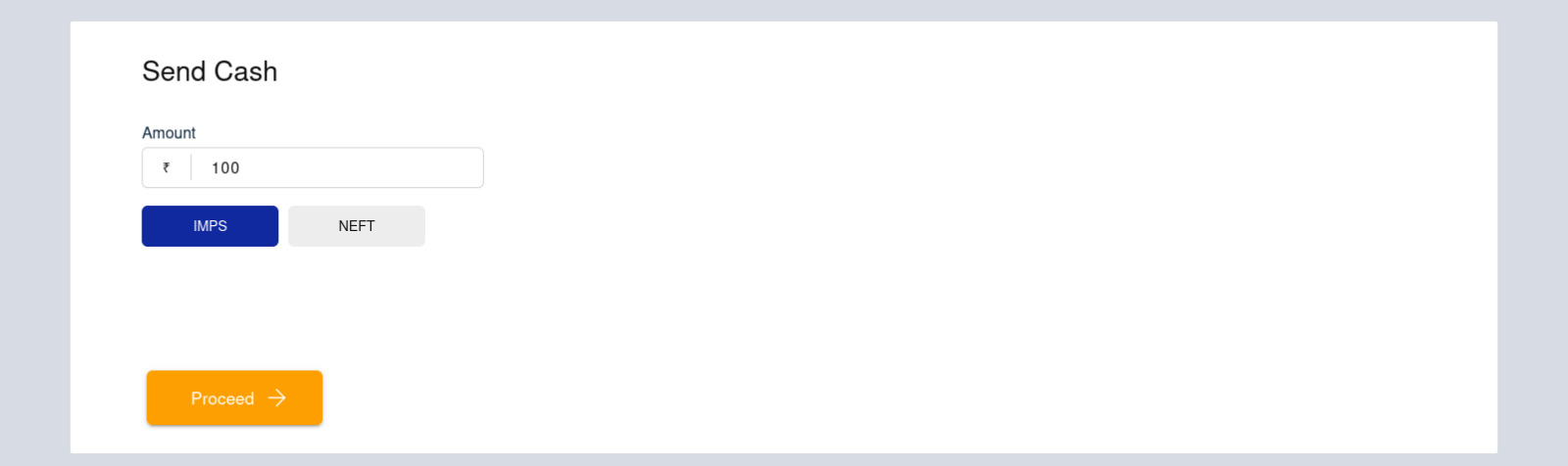
Step 2: Final OTP Verification for Transaction
- Enter the new OTP received on the customer’s mobile number
- Enter the secret pin of the retailer
- Click on Proceed to finalize the transaction

Step 3: Transaction Confirmation
- Verify the receipt details (recipient name, account number, amount)
- Share the receipt with the customer
5. Key Points to Remember
- Ensure the customer’s mobile number entered is linked to the customer’s Aadhaar card and PAN card.
- An OTP is sent to the Aadhaar-registered mobile number after entering Aadhaar details.
- The individual whose Aadhaar details are provided must personally complete the biometric verification process.
- The maximum allowable transaction limit for Domestic Money Transfer transactions registered under a single mobile number with Digi Khata is ₹50,000 per month.
- For Digi Khata Money Transfer, customers may transfer up to ₹50,000 in a single transaction. This limit is defined by DigiKhata.
6. Error Messages and Their Explanation
- Error: “OTP already sent to 9346045046, please wait for minimum 1 minutes before requesting new OTP.”
- Explanation: OTP has already been generated. Please wait at least 1 minute before requesting another to avoid being blocked.
- Error: “OTP attempts exhausted. Please try again after 15 min.”
- Explanation: Maximum OTP attempts have been reached. You must wait for 15 minutes before trying again.
- Error: “Sorry! Customer number is not allowed to use Money Transfer service due to suspected…”
- Explanation: The customer’s number may have been flagged due to suspicious or unauthorized activity. Contact support for resolution.
- Error: “Sorry! Aadhaar number and biometric scan did not match. Please try again. Please clean device surface. Inform customer to clean hands or try different finger.”
- Explanation: Biometric verification failed. Clean the device scanner and the customer’s finger, or use a different finger for scanning.
- Error: “Sorry! Customer registration has failed as DOB must be 18 years older and less than 100.”
- Explanation: Registration failed due to invalid age. The customer must be between 18 and 100 years old.