What is BBPS Bill Payments?
The Bharat Bill Payment System (BBPS) is a service launched by the Reserve Bank of India (RBI) and operated by the National Payments Corporation of India (NPCI). It facilitates seamless bill payments across various categories, including electricity, telecom, DTH, gas, water, and more.
Step 1: Select a Bill Payment Category
First, select one of the following bill payment categories:
- Airtel CMS
- LIC Bill Payment
- Datacard
- Credit Card Bill Payment
- Mobile Prepaid
- Mobile Postpaid
- DTH TV
- GAS
- Broadband Postpaid
- Landline Postpaid
- Electricity
- Education
- Subscription
- Housing Society
- Water
- Property
- Cable TV
- Fastag
- Hospital
- Insurance
- EMI Collection
- LPG
- Municipal Services
- Municipal Taxes
- Rental Payments
- DMI Finance
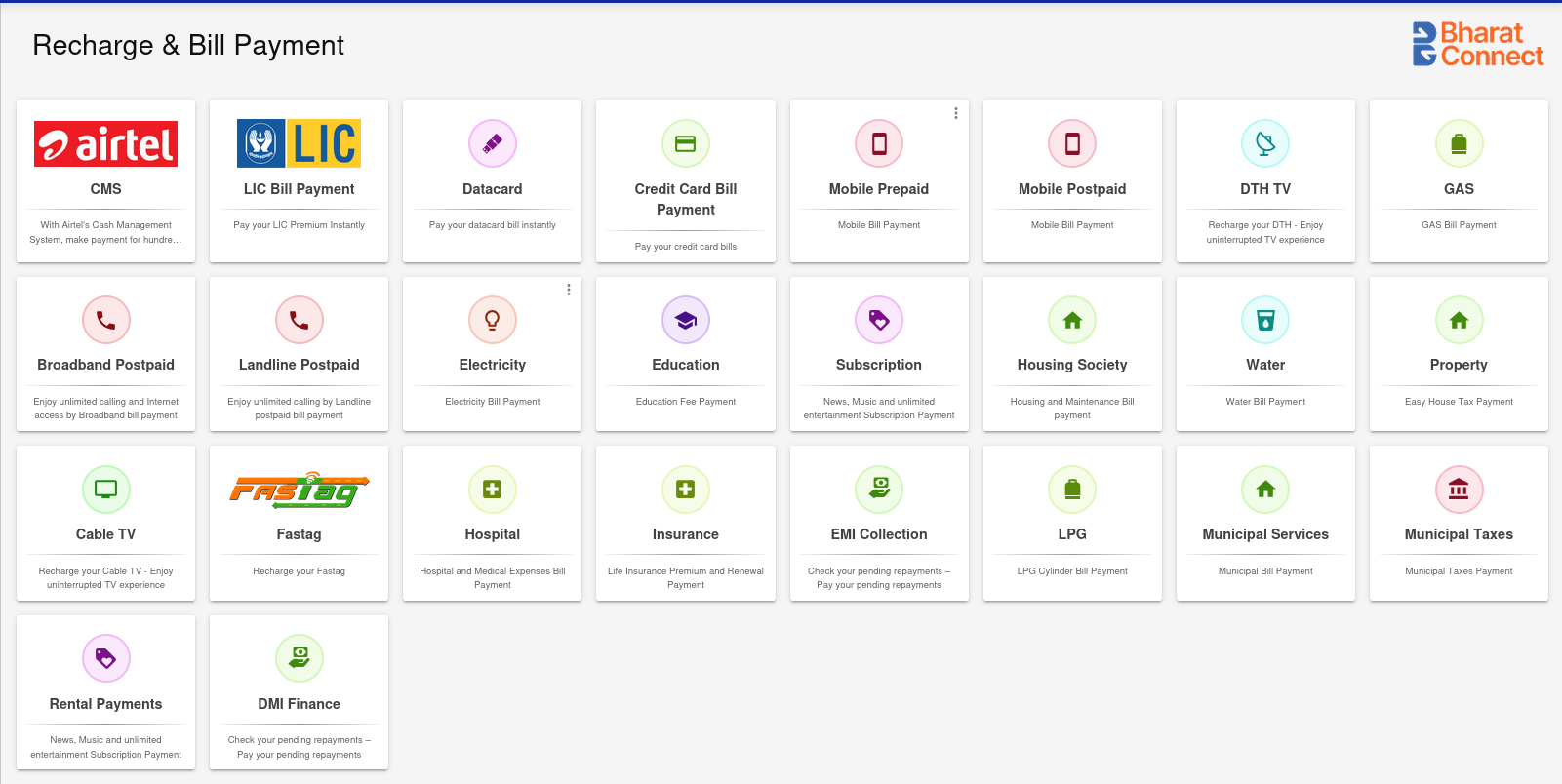
Note: The following steps may be slightly different for each product. Steps like History or Bill Fetch may not be avaialble for all products.
Step 2: Start Recharge and Bill Payment
- Enter the customer’s mobile number.
- A History table shows only when the customer has made at least one prior payment. Otherwise, no previous payment details will be shown.
- If history is available, you may select a previous transaction entry to autofill the rest of the details.
- Otherwise, select the appropriate Service Provider from the dropdown, as requested by the customer.
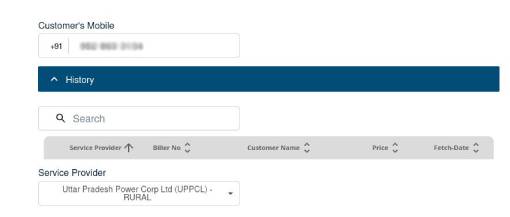
- Choose the Transaction Type:
- Instant: The payment is processed immediately, ensuring real-time confirmation. This option typically carries a lower commission.
- High Commission: May take slightly longer to reflect, but offers a higher commission.
- Note: The High Commission option is only available when the amount exceeds ₹3000.
-
Enter the Account Number. This is the customer’s unique identifier (such as a Bill Number or Consumer ID or CA Number) for bill payments.
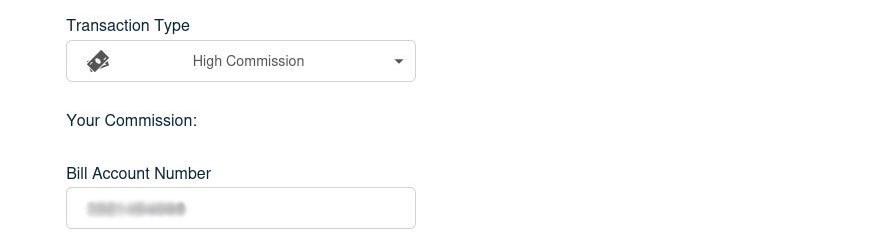
- Enter the Customer’s Name as per the details on the bill.
-
After verifying all entries, click on Proceed to fetch the payment details.
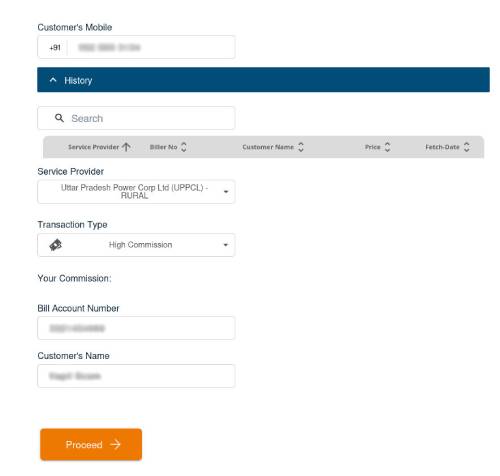
Step 3: Make Payment
- After the details are fetched, the next screen will show the Amount to be paid. This amount is auto-filled by the system based on the payment information fetched.
- In case bill fetch is not available, kindly fill the bill amount manually.
- Enter the 4-digit secret PIN to authorize the transaction.
- Then, click on the Proceed button.
-
Upon successful payment, a Transaction Successful screen is displayed, with the details of the transaction.
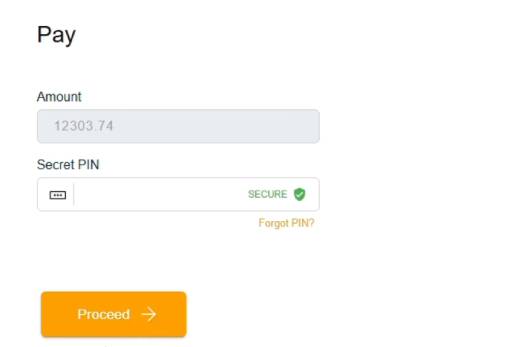
Key Points
- Ensure the correct service provider is selected based on the customer’s information.
- Choose the appropriate Transaction Type:
- Instant commission – Fast processing, lower commission.
- High Commission – Higher commission, available only if the amount exceeds ₹3000.
- Double-check the Account Number before proceeding.
- On the payment screen, the amount is auto-fetched; Only the **4-digit secret PIN needs to be entered.
- The History table will display previous bill payments for the customer, which can be selected to avoid typing the Account Number.