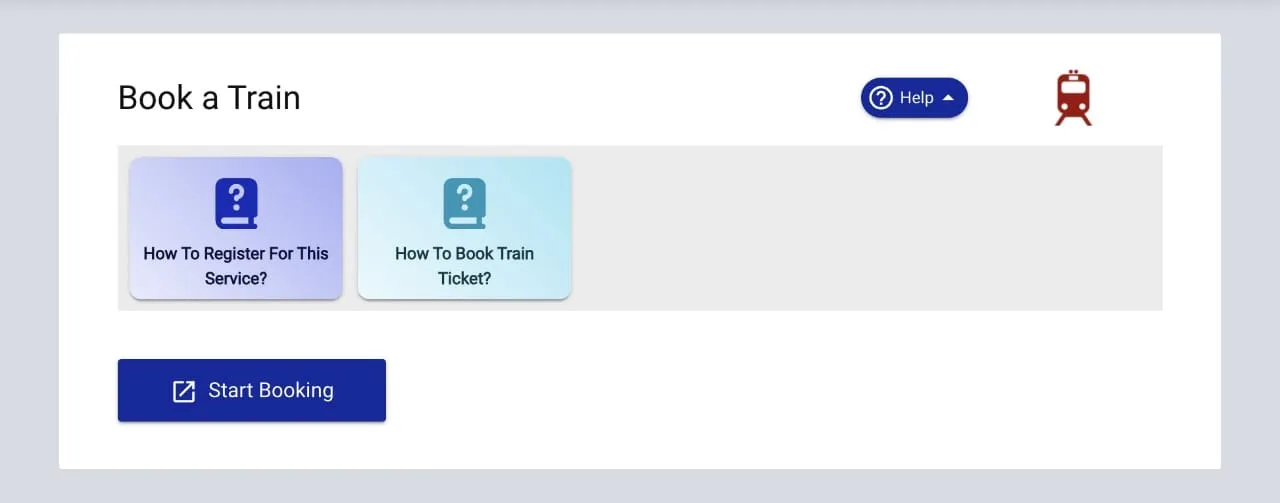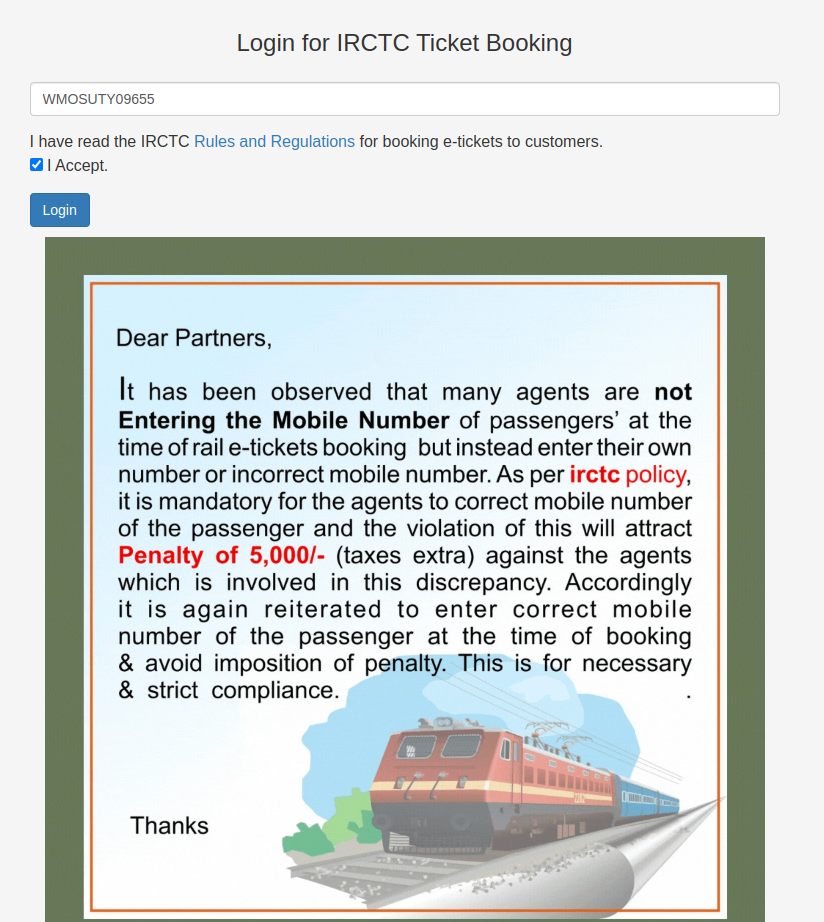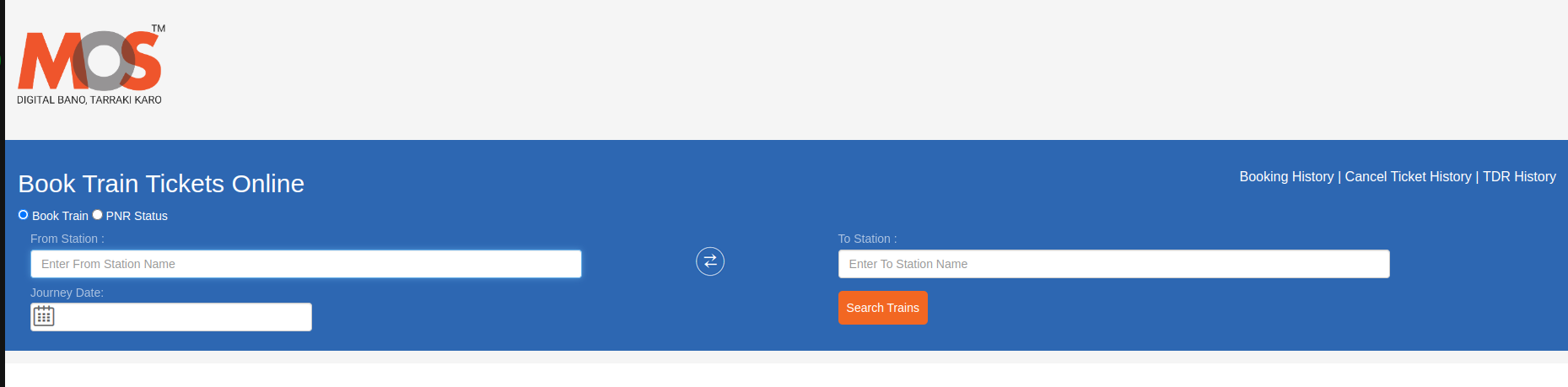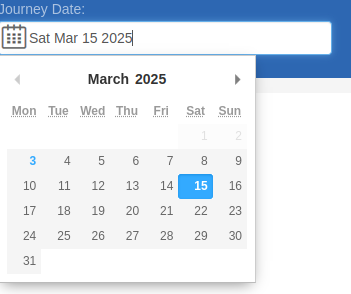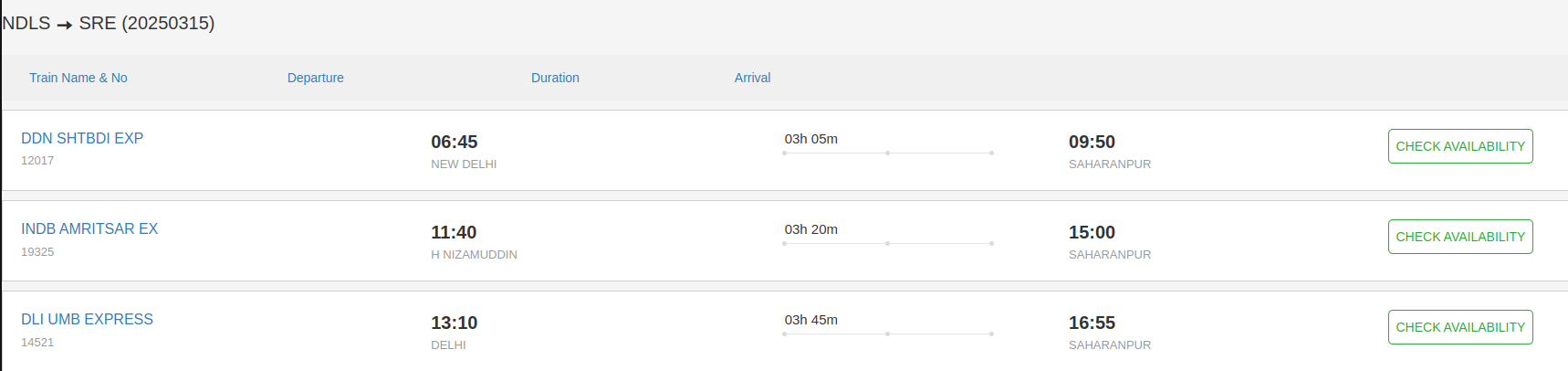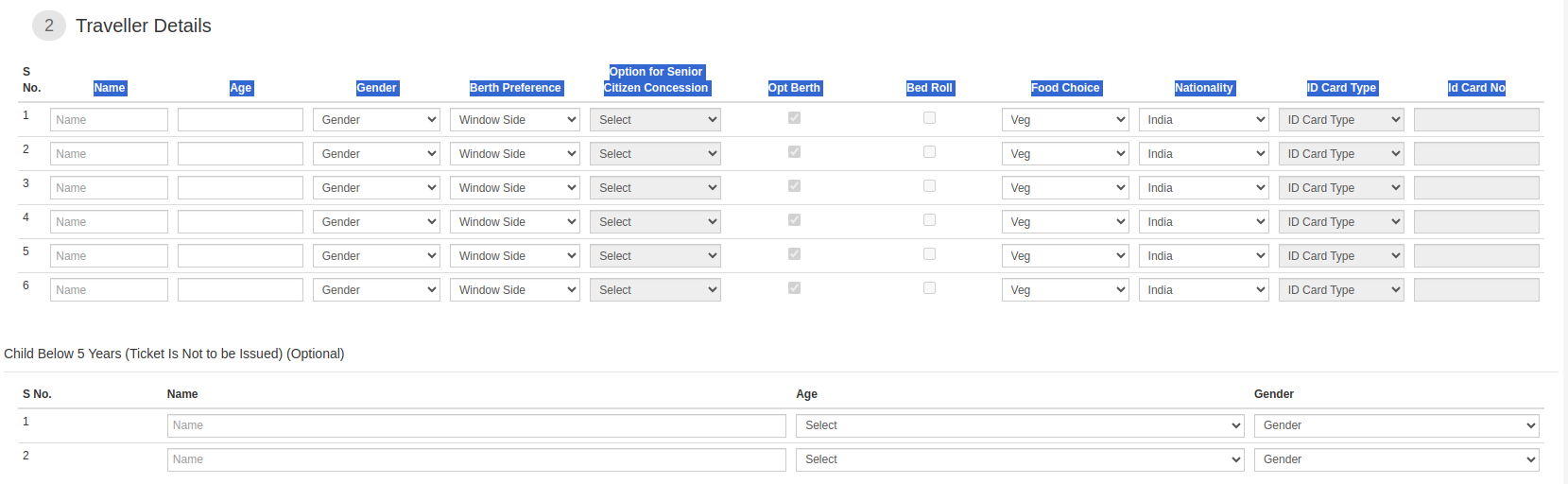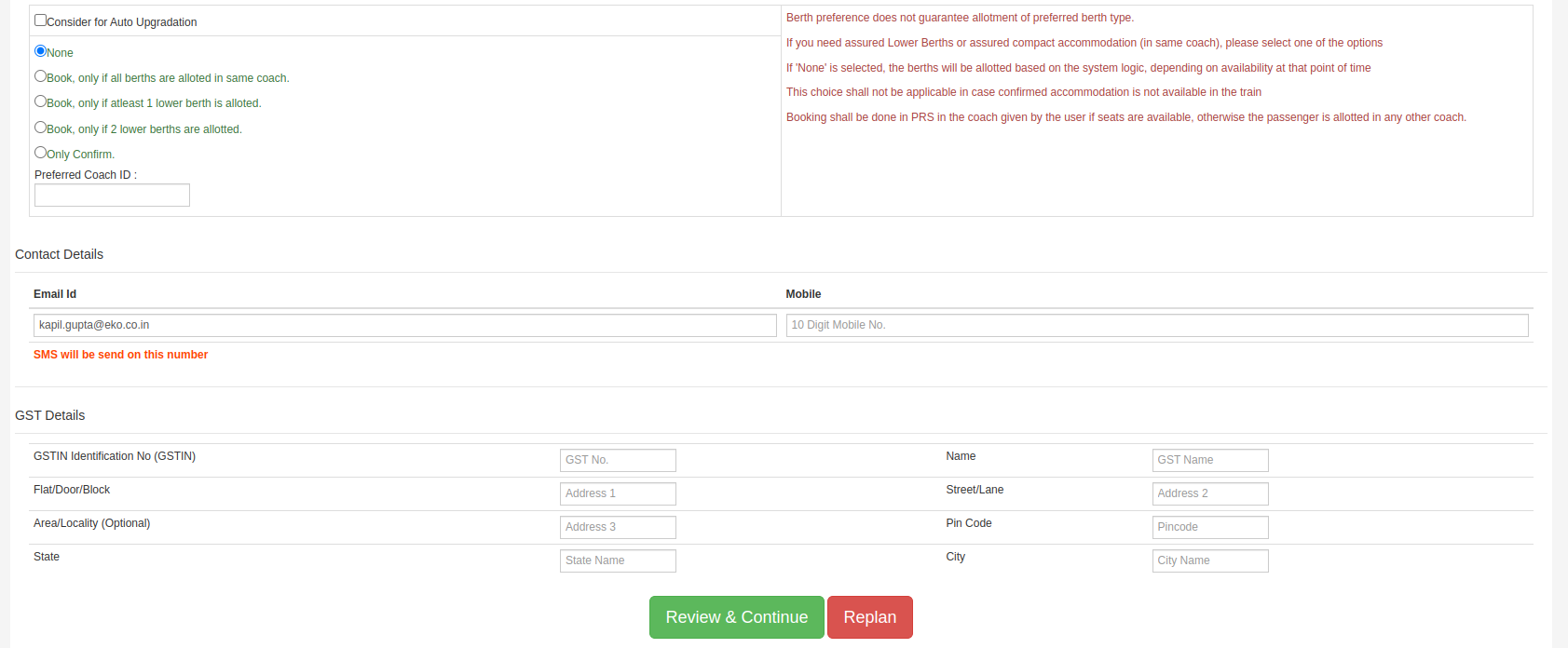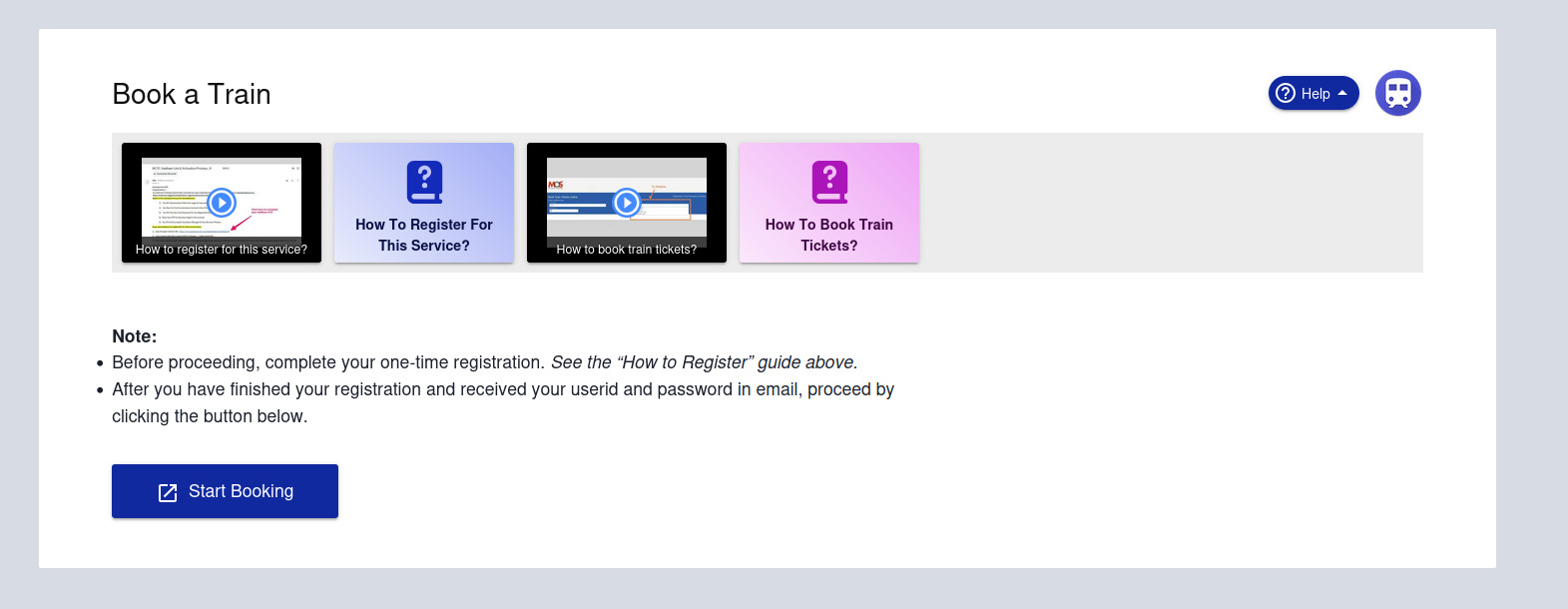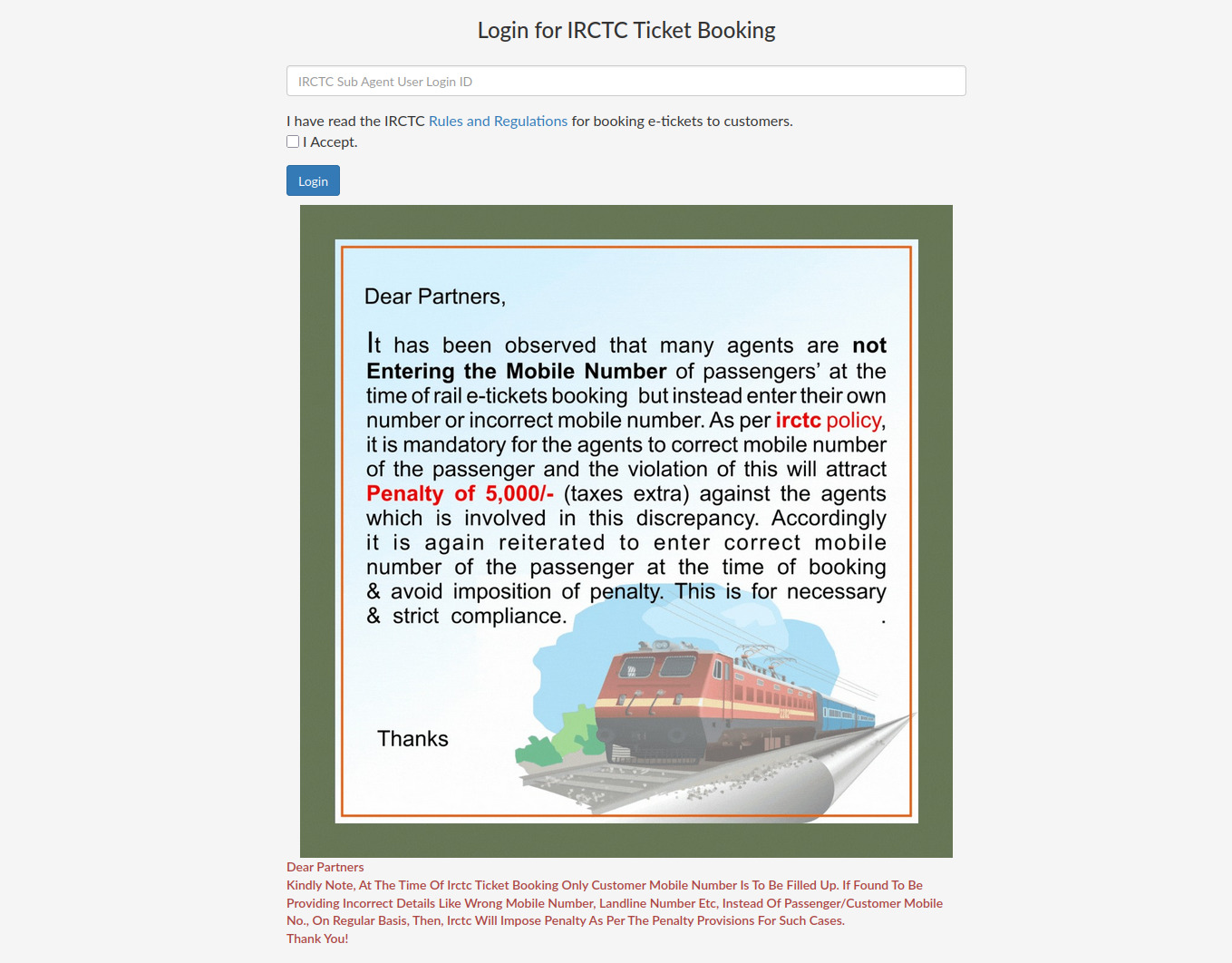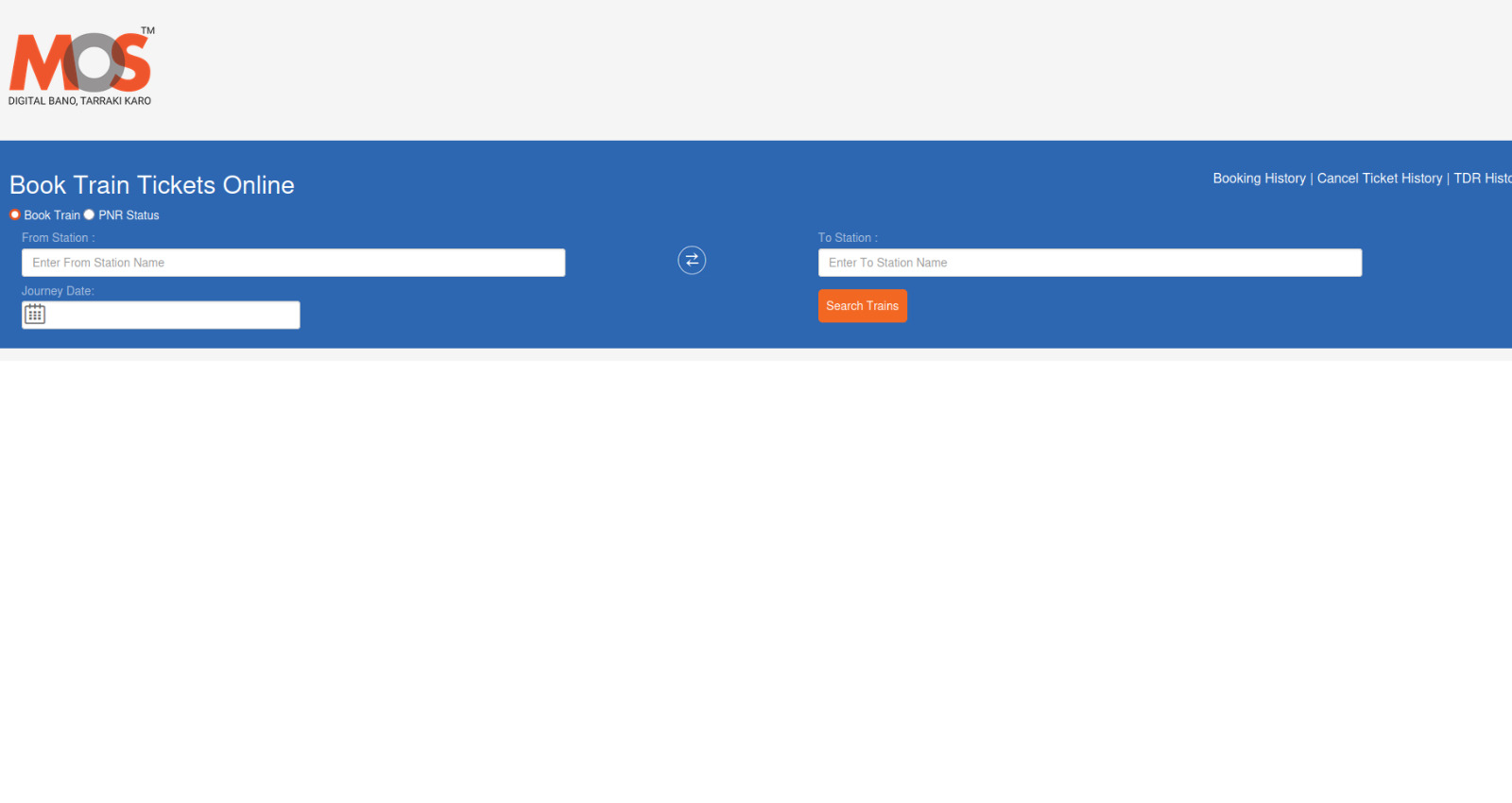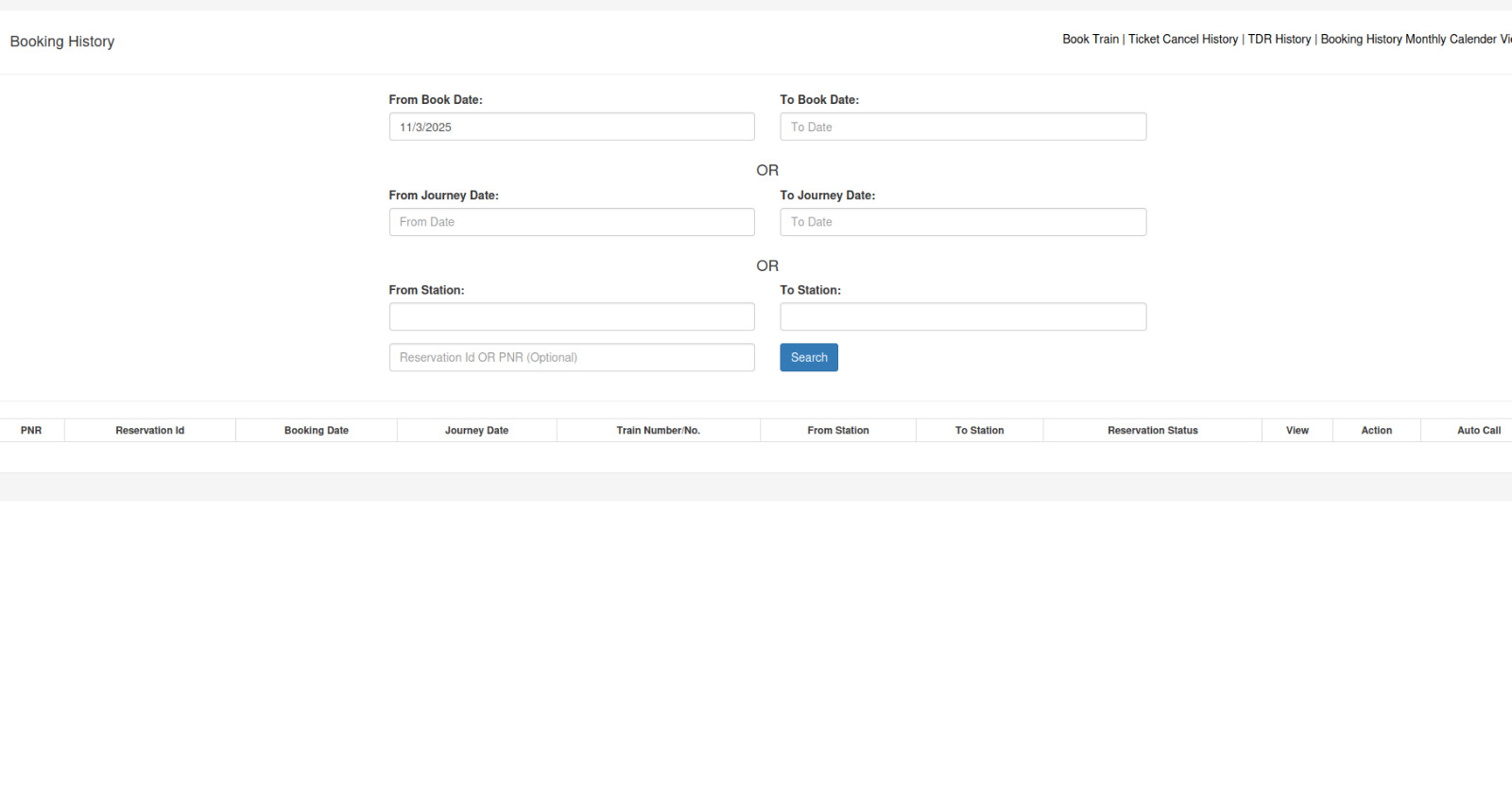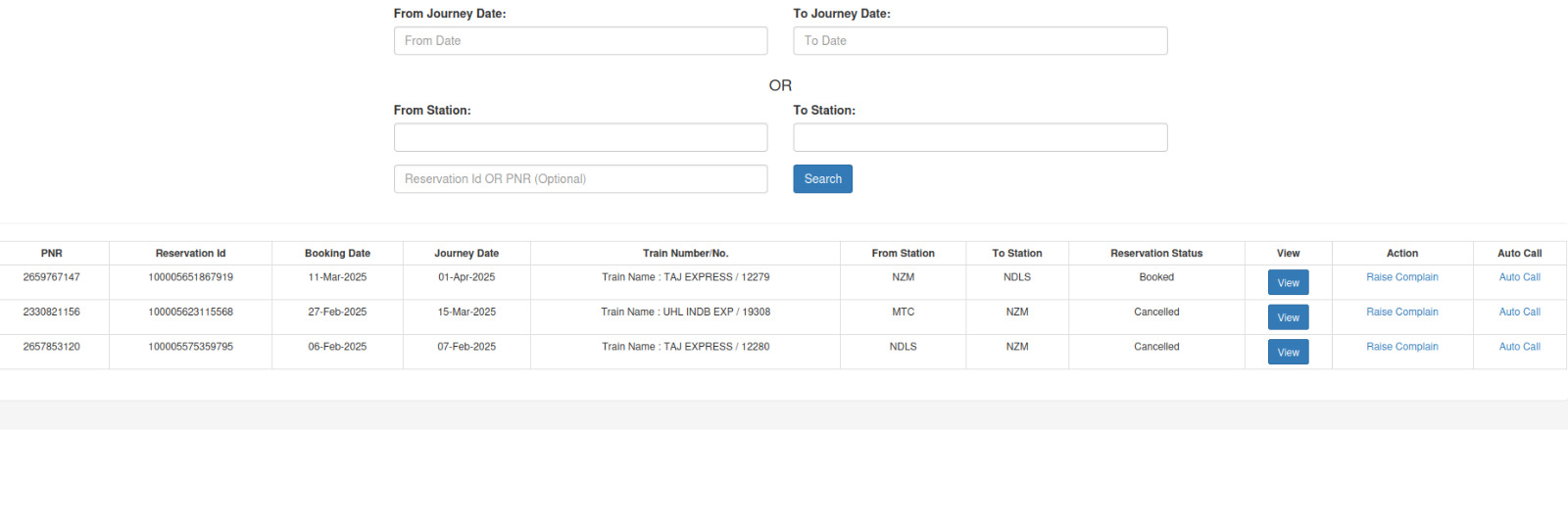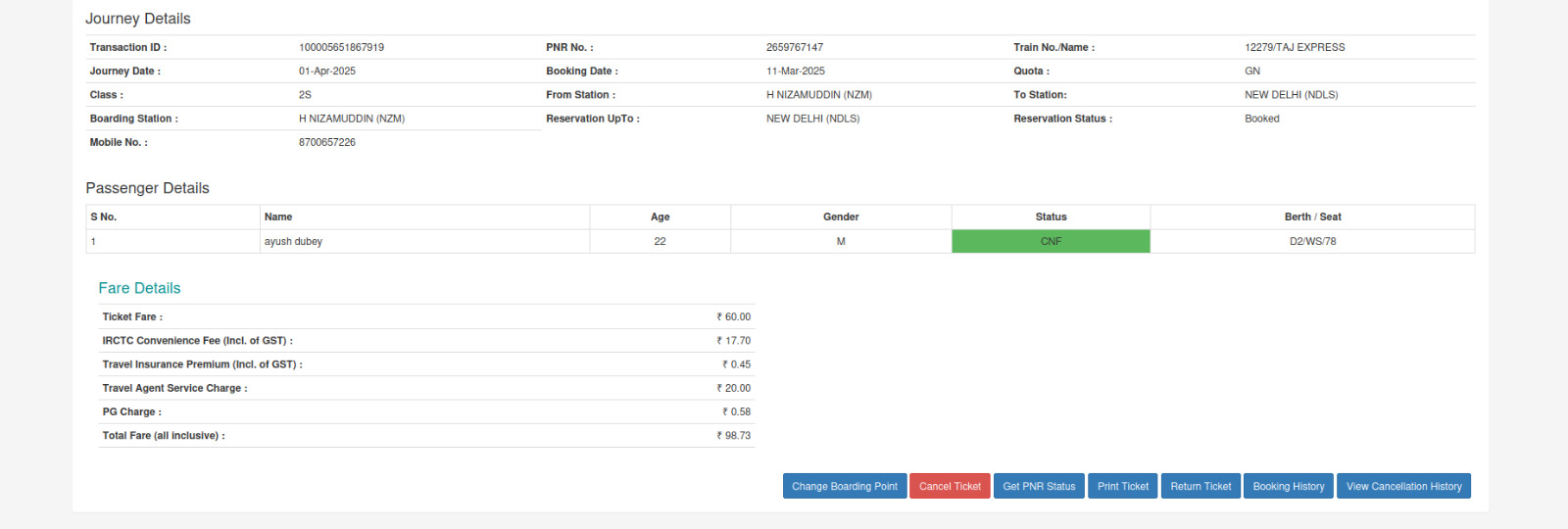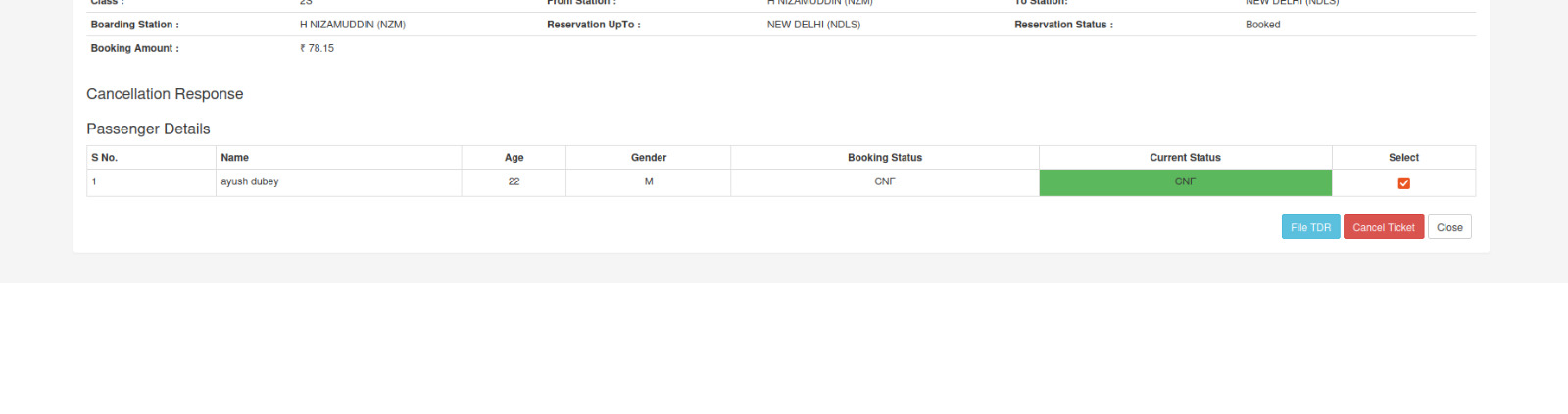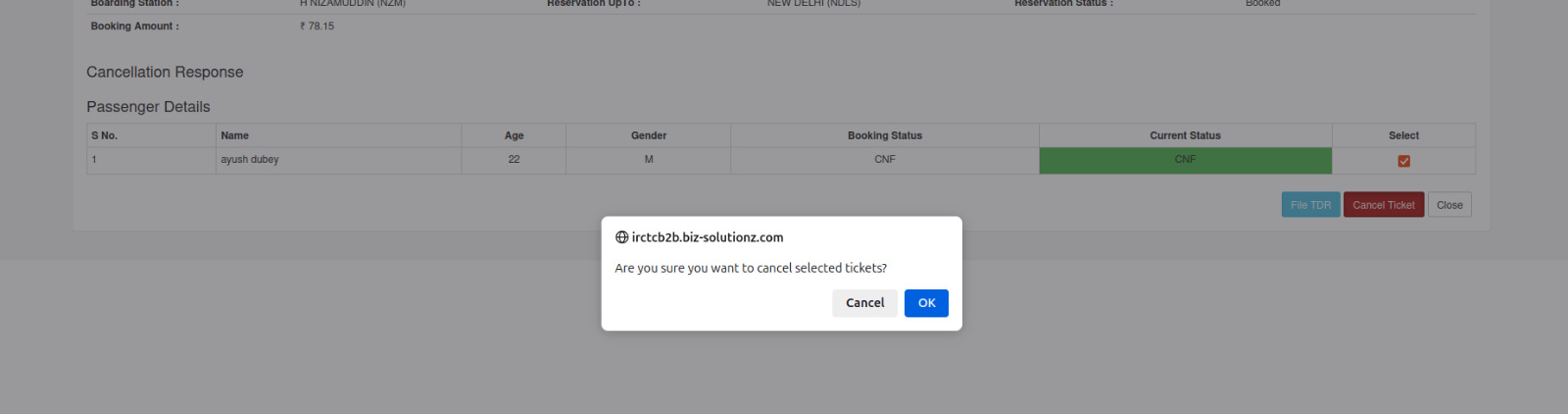How to Book Train Tickets?
Step 1: Start Booking
- Before continuing, ensure that you have successfully registered for this service and received your
username and password from IRCTC. (See the “How To Register” doc).
- Click on the
Start Booking button.
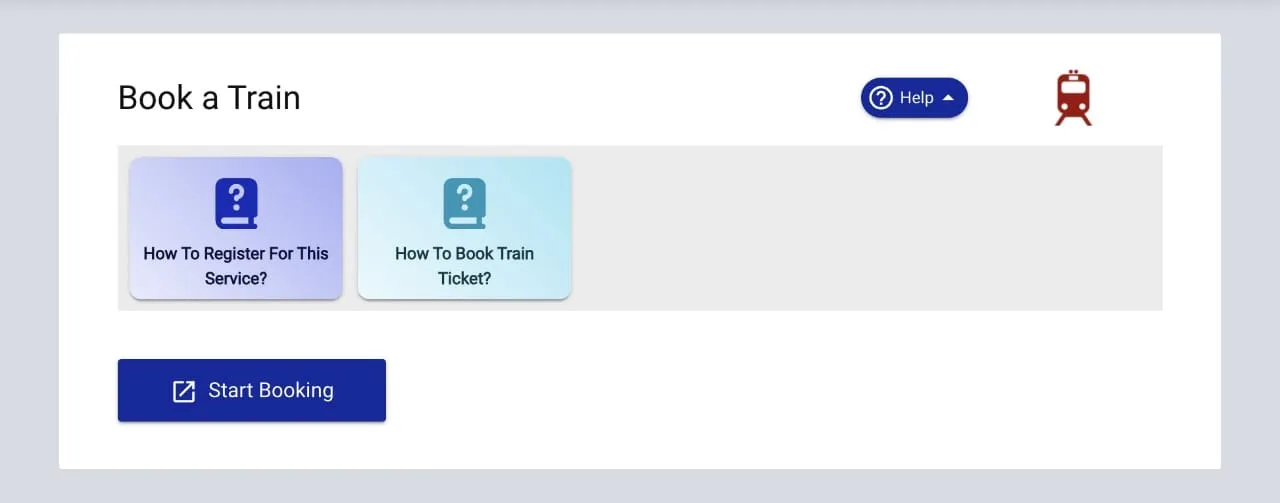
Step 2: Login
- Enter your
username.
- Accept the
terms and conditions.
- Click on the
Login button.
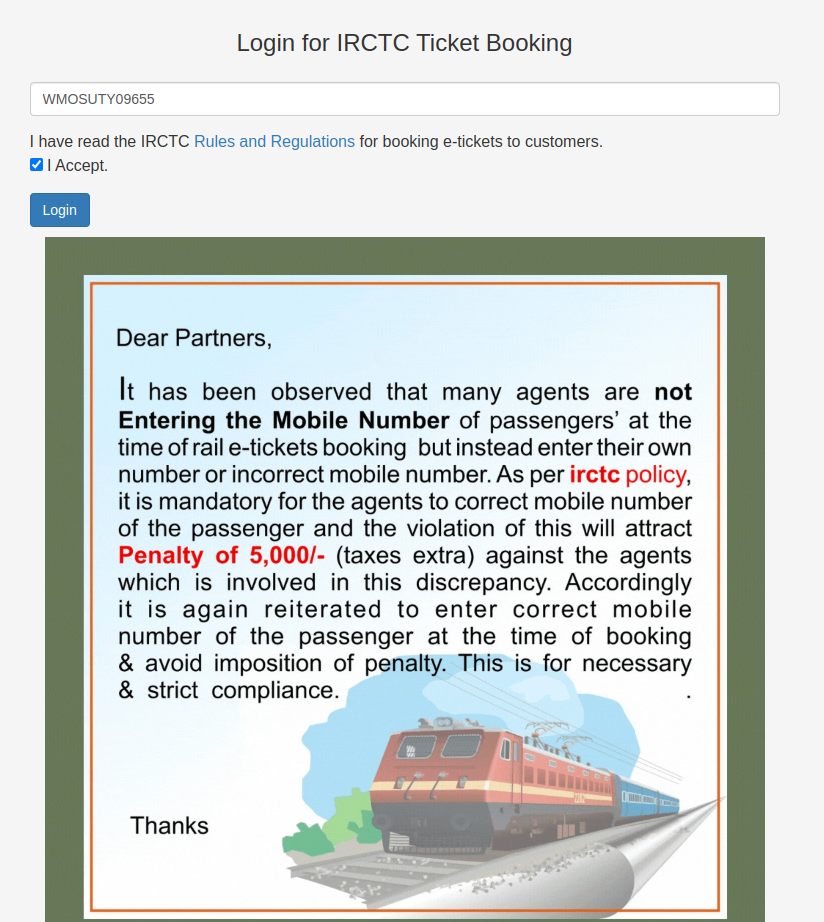
Step 3: Access the MOS Portal
- The
MOS Portal will open in a new tab.
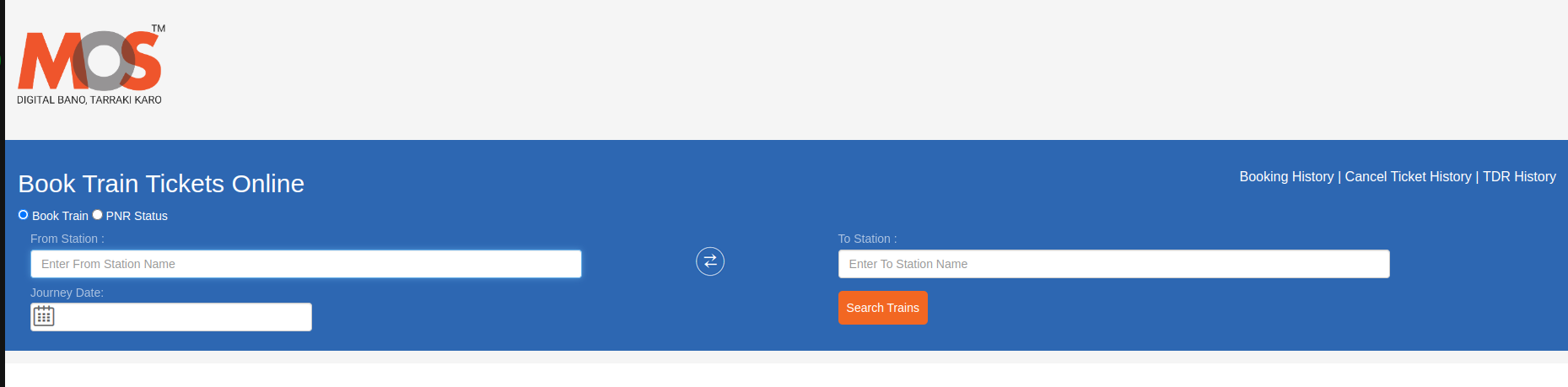
Step 4: Enter Travel Details
- Fill in the
From Station and To Station fields.

Step 5: Select Journey Date
- Enter the
Journey Date in the designated field.
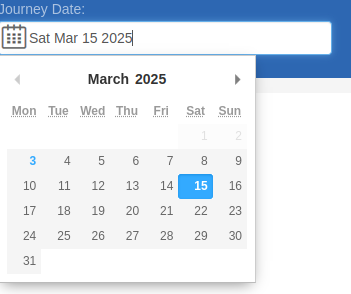
Step 6: Check Availability
- Choose a
train as per your preference.
- Click on
Check Availability to see seat options.
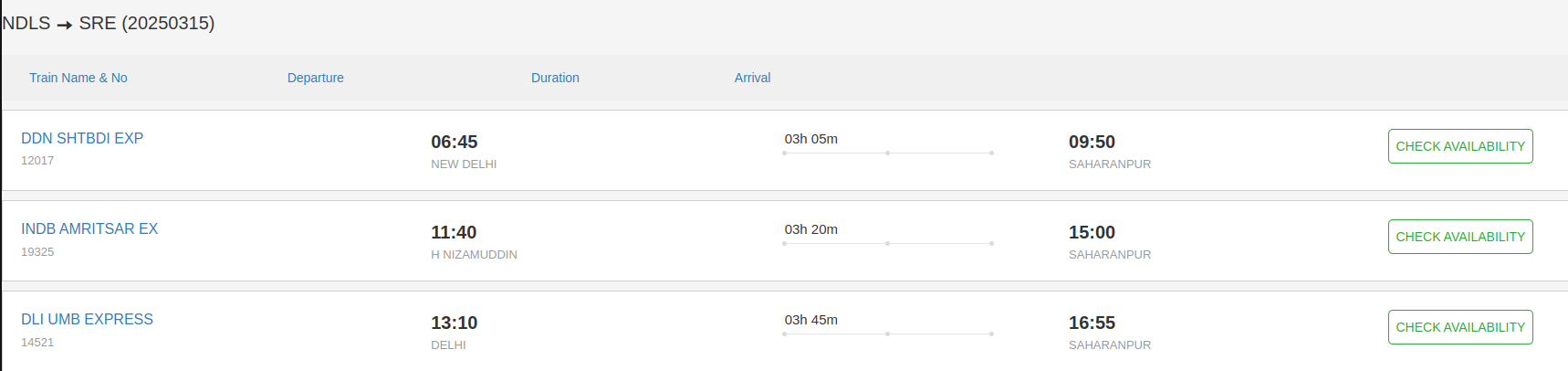
Step 7: Book Your Ticket
- Click on
Book Now to proceed with the booking.

Step 8: Enter Traveller’s Details
- Enter the required details, including:
Name, Age, Gender, Berth Preference, Option for Senior Citizen Concession, Opt Berth, Bed Roll, Food Choice, Nationality, ID Card Type, ID Card No.
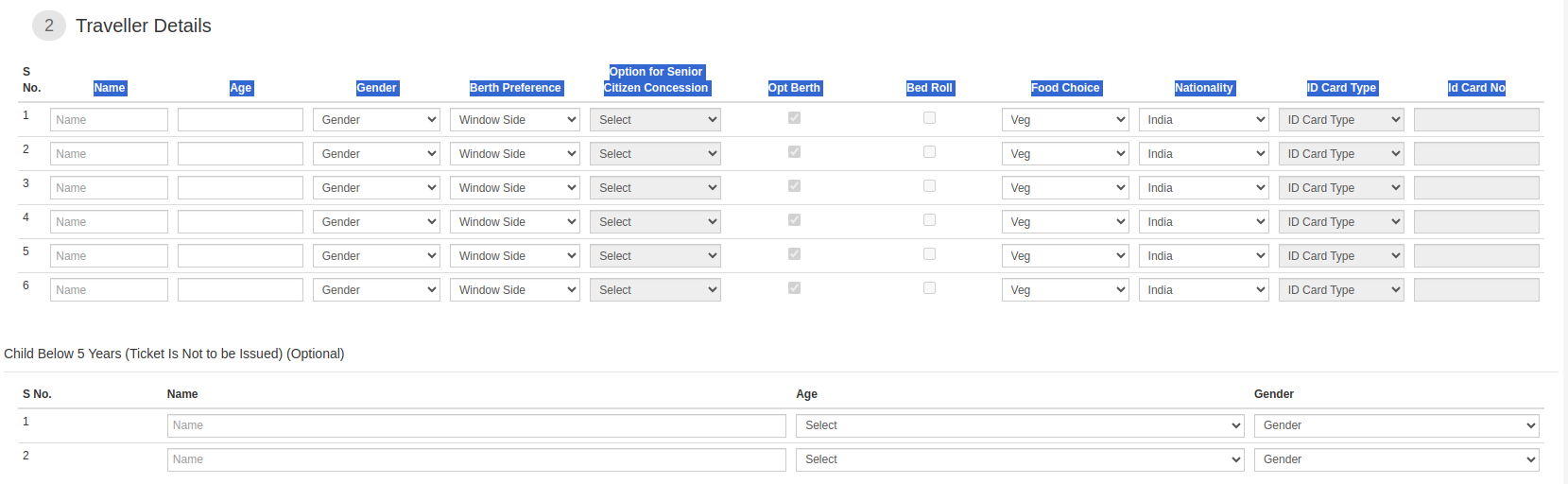
Step 9: Finalize Booking
- Choose
Coach Berth Preference, Contact Details, and GST Details.
- Click
Review and Continue to proceed to the Payment Gateway and complete the payment.
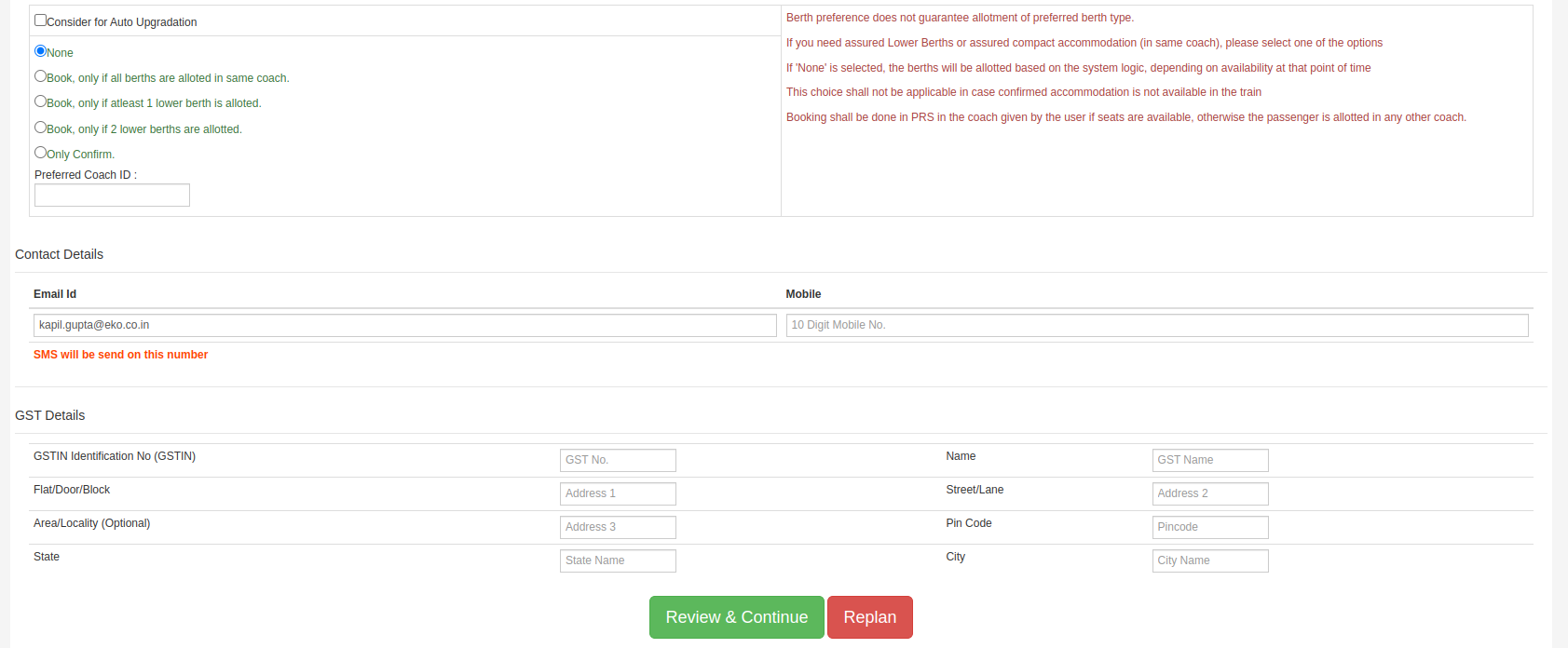
How to Cancel a Train Ticket?
- Initiate the Cancellation Process
- Click on
Book a Train.
- On the displayed screen, click
Start Booking.
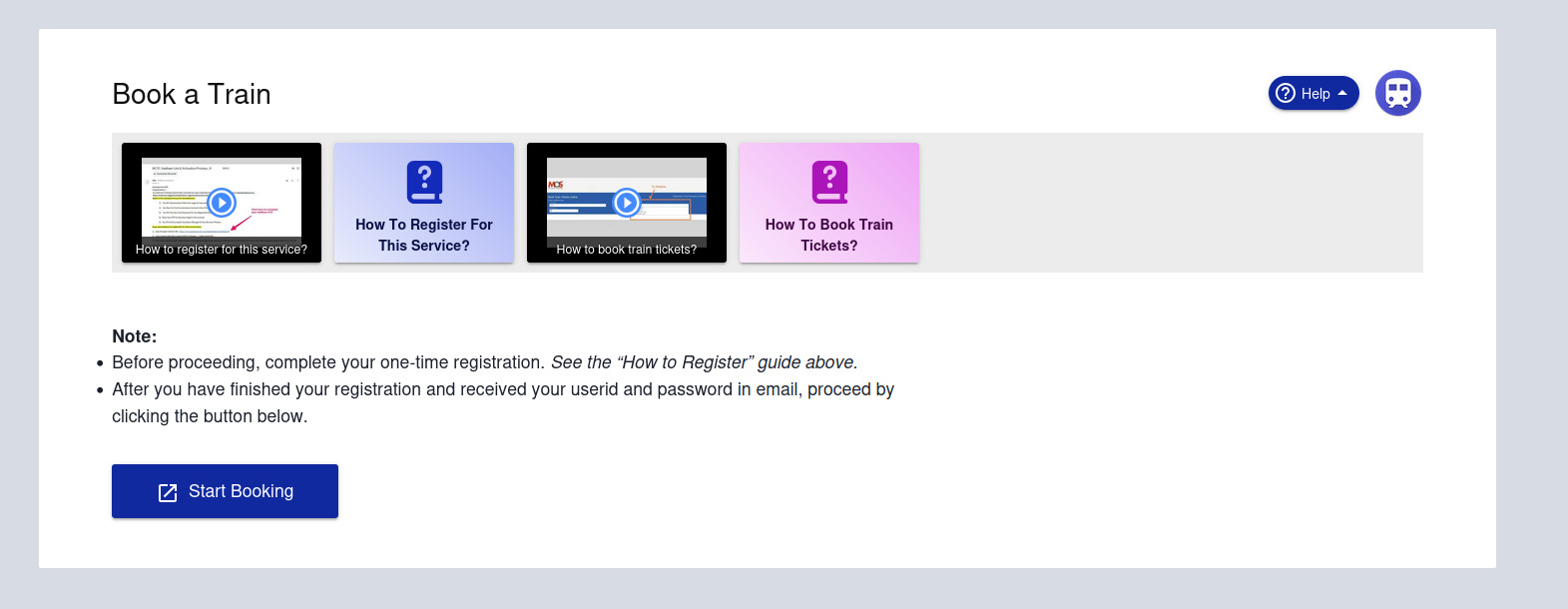
- Login to Your IRCTC Account
- Enter your IRCTC User ID.
- Click on
I Accept.
- Press the
Login button.
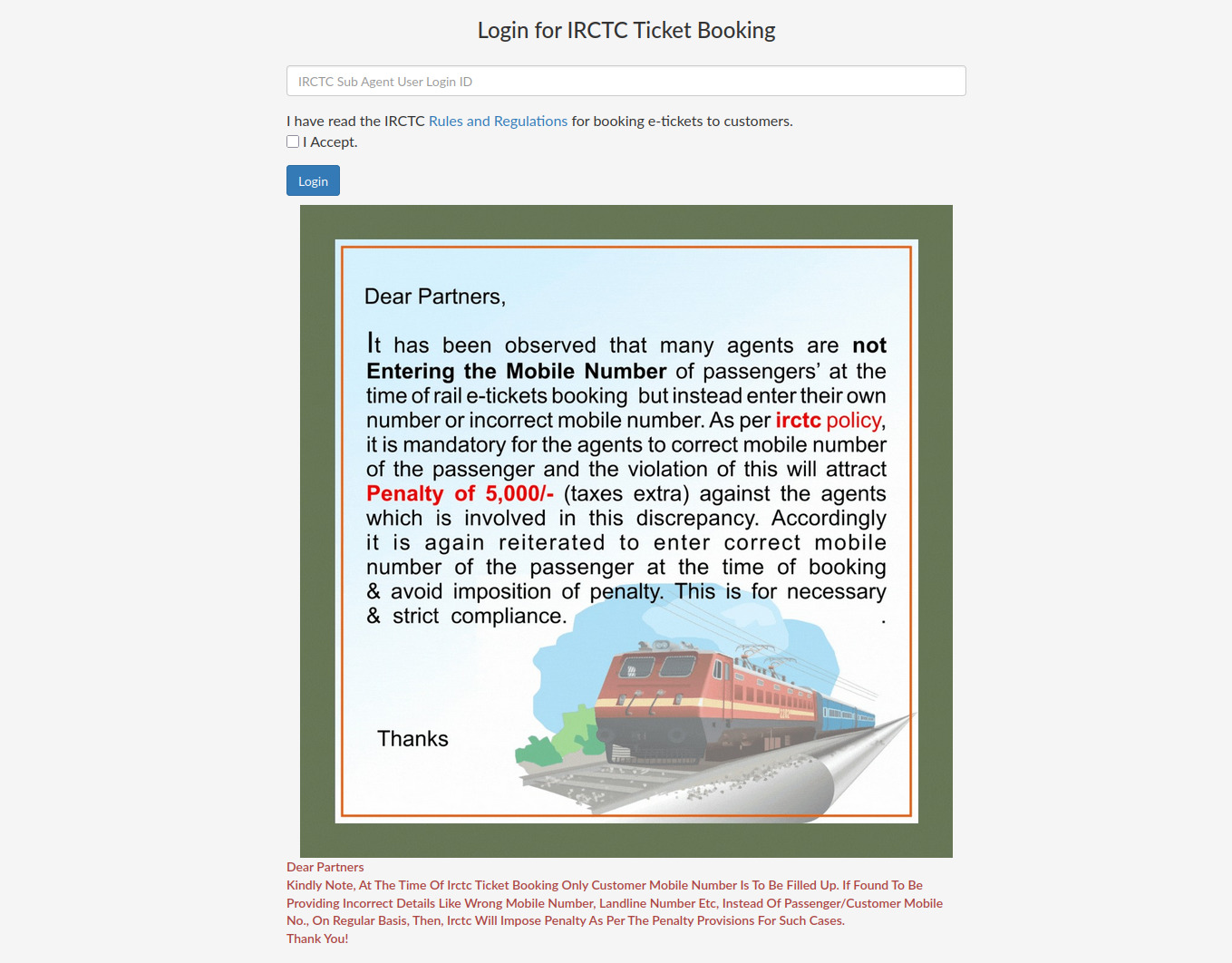
- Access Booking History
- Once logged in, navigate to the
Booking History section (typically on the right-hand side).
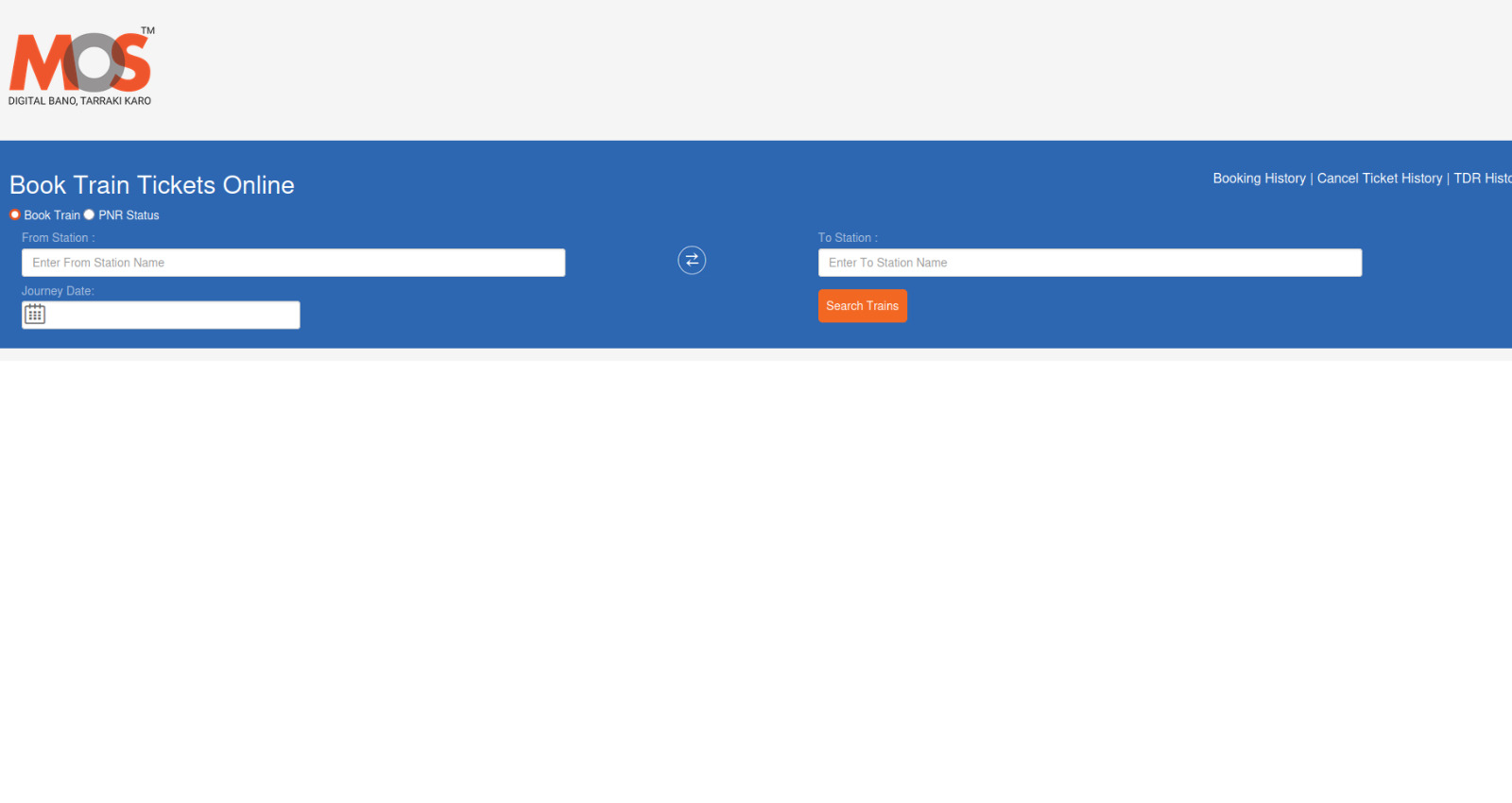
- Search for Your Ticket
- On the Booking History page, use the provided filters (such as date ranges or station details), or enter your Reservation ID/PNR to locate your ticket.
- Click the
Search button to display your tickets.
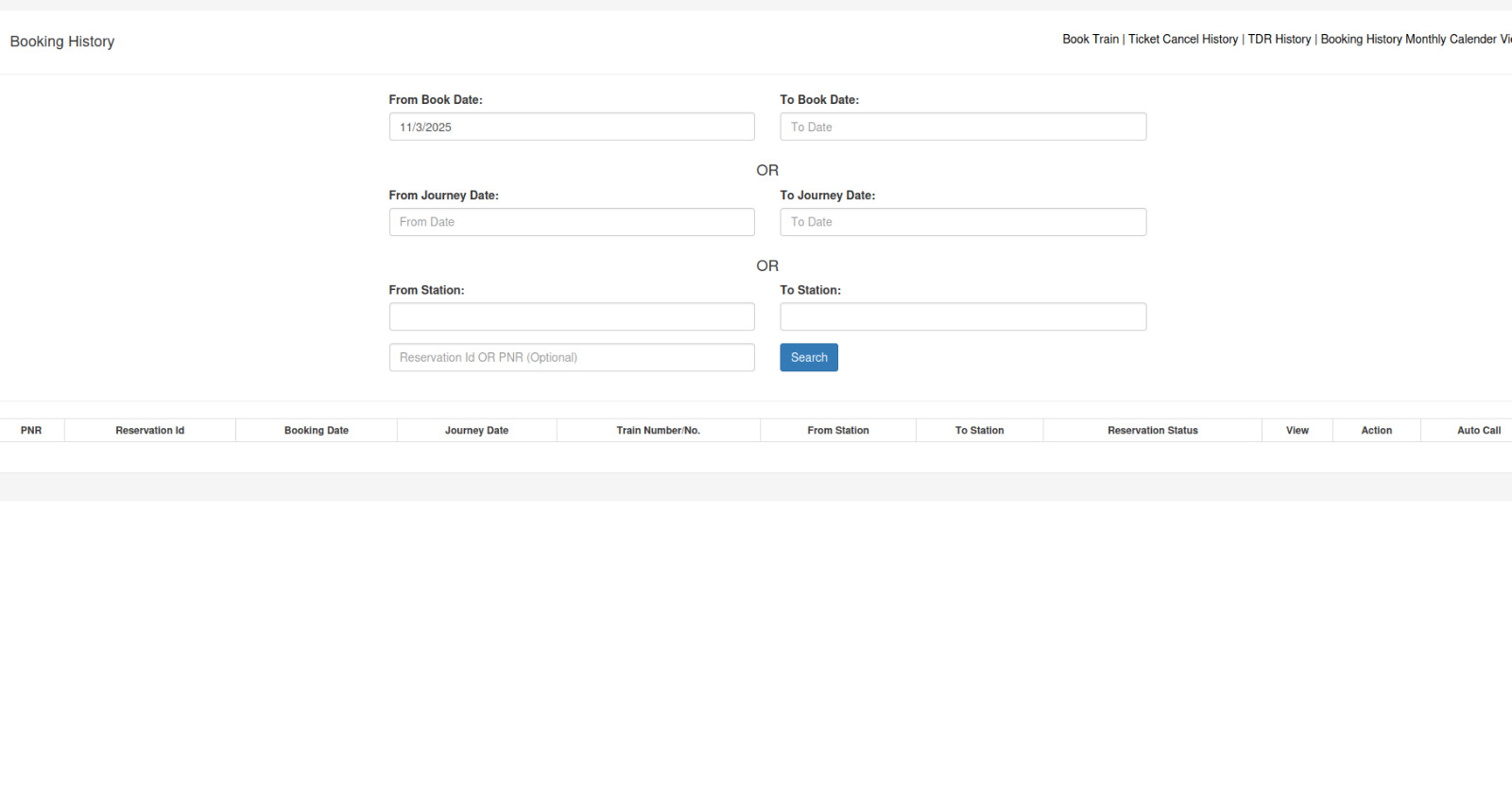
- View the Ticket Details
- From the search results, locate the ticket you want to cancel.
- Click the
View option in the View column for that ticket.
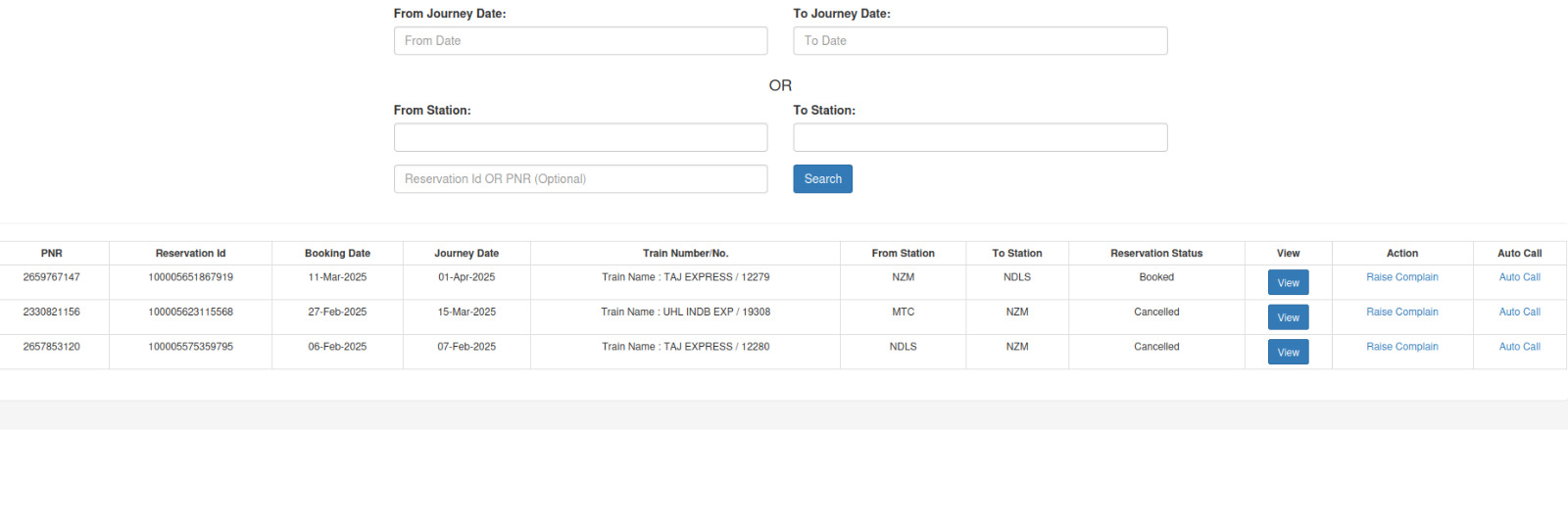
- Initiate the Cancellation
- On the ticket details screen, click the
Cancel Ticket button (highlighted in red).
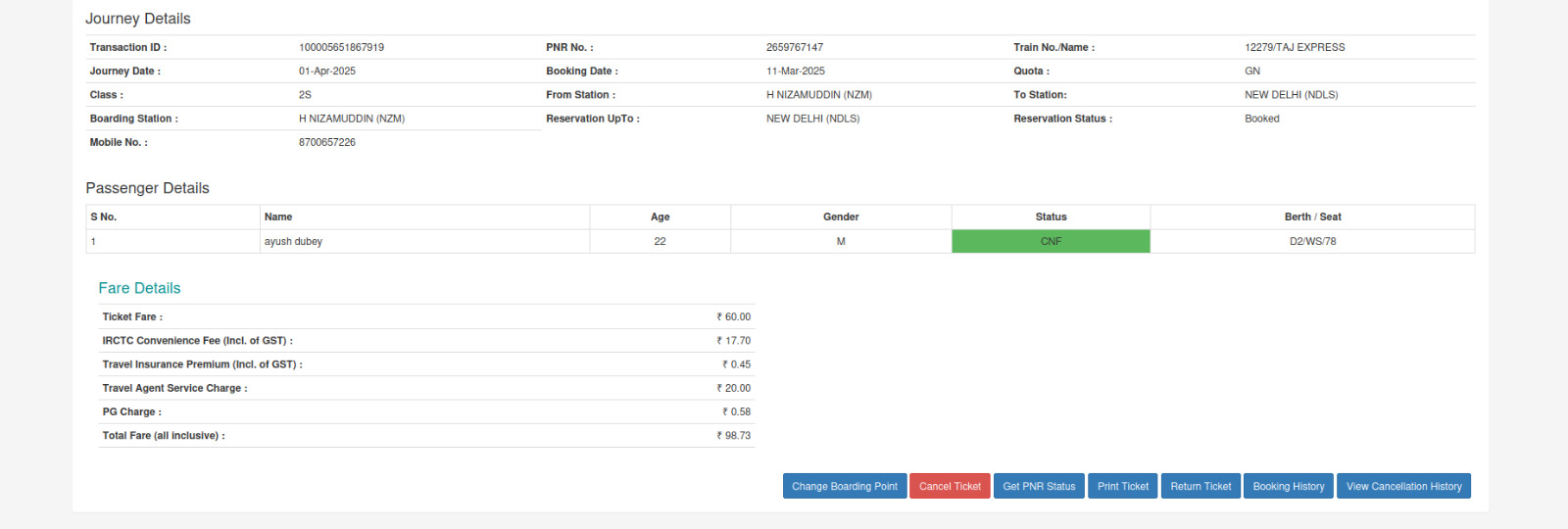
- Select the Ticket for Cancellation
- On the next page, check the box beside the ticket you want to cancel.
- Then, click the red
Cancel Ticket button to proceed.
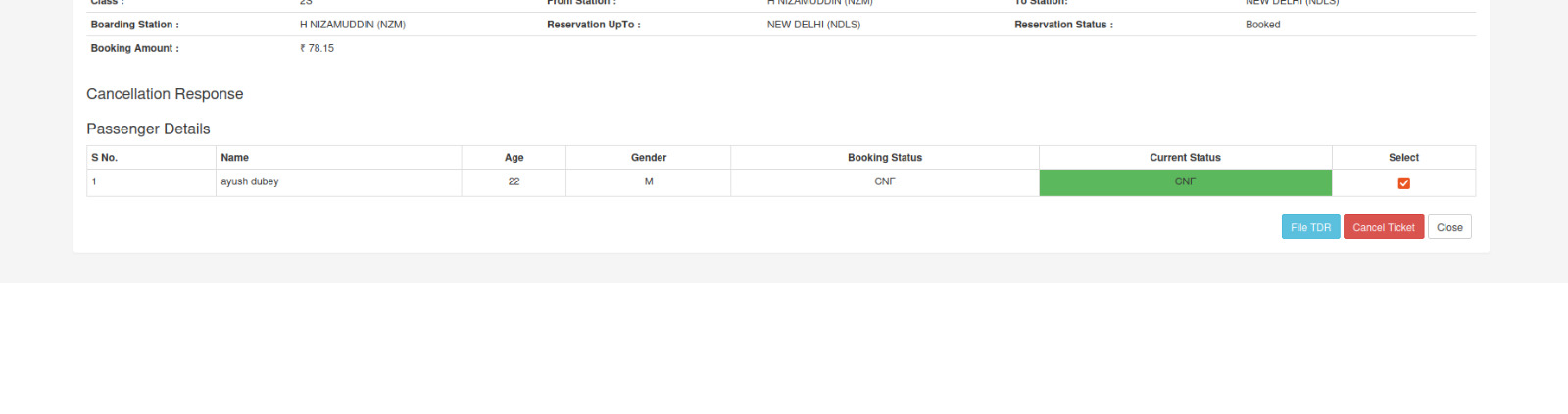
- Confirm Cancellation
- A pop-up will appear asking,
Are you sure you want to cancel selected tickets?
- Click
OK to confirm.
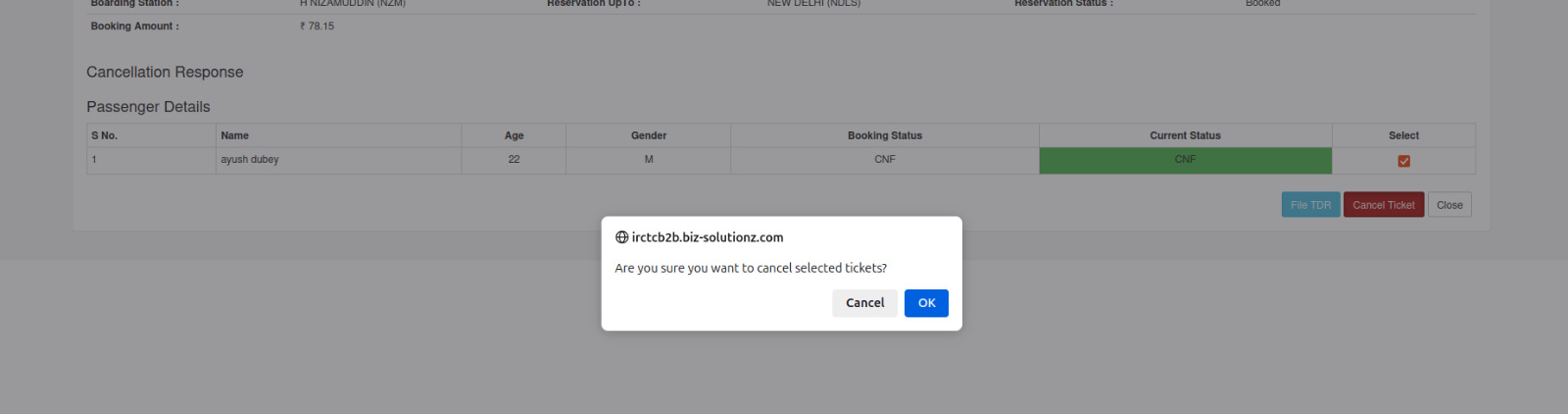
- Finalization
- Your ticket will be cancelled.
- The refund process will be initiated, and IRCTC will process your refundable amount.
- You will receive the refund as per IRCTC’s policies.