How to Buy a health Insurance?
-
Initiate Insurance Purchase
- Click on “Buy Insurance”.
- A new page opens.
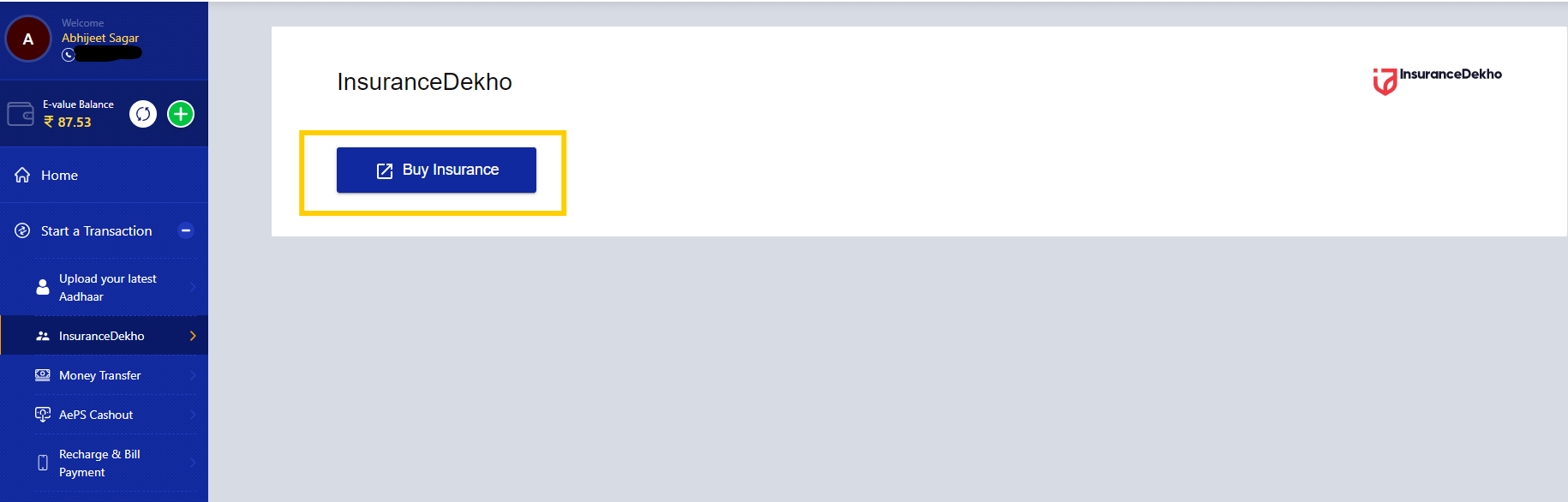
- Select Insurance Options
- You are redirected to the InsuranceDekho homepage displaying various insurance options. Choose Health Insurance from the available options.
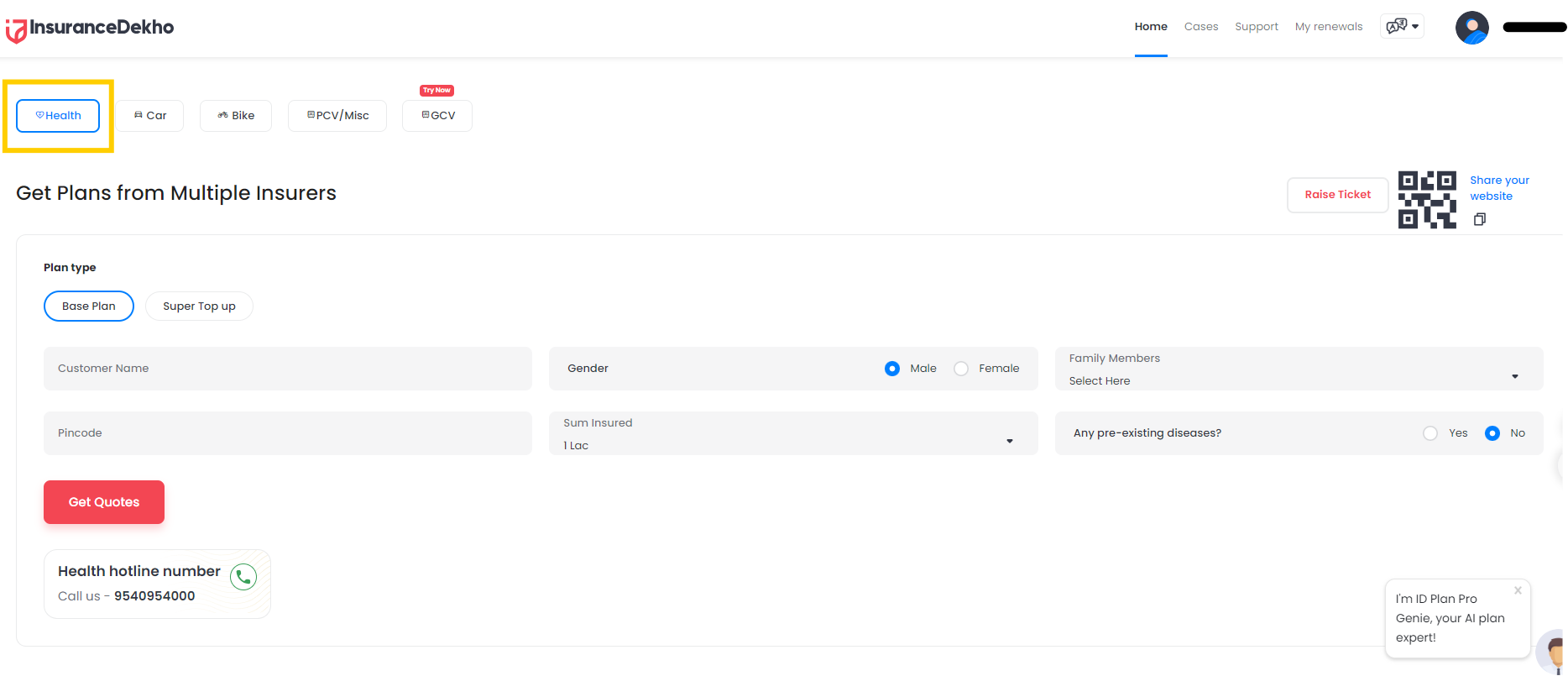
- Plan Selection & Quote Request
- Select your desired Plan Type. Fill in all required details related to the plan. Click on “Get Quotes”.
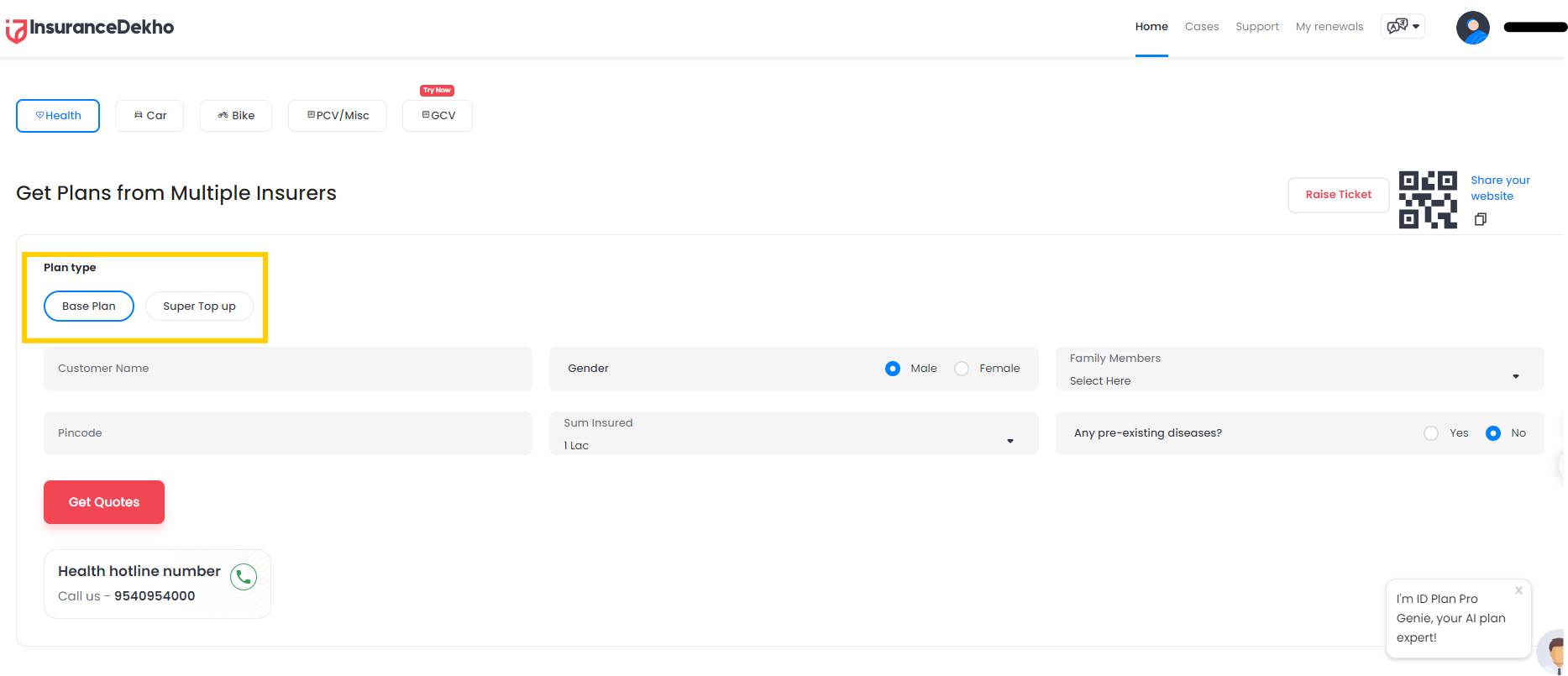
- Family Member Age Details
- After clicking “Get Quotes”, you are redirected to a page asking for the ages of the family members you selected. Select the age for each member. Click on “Continue”.
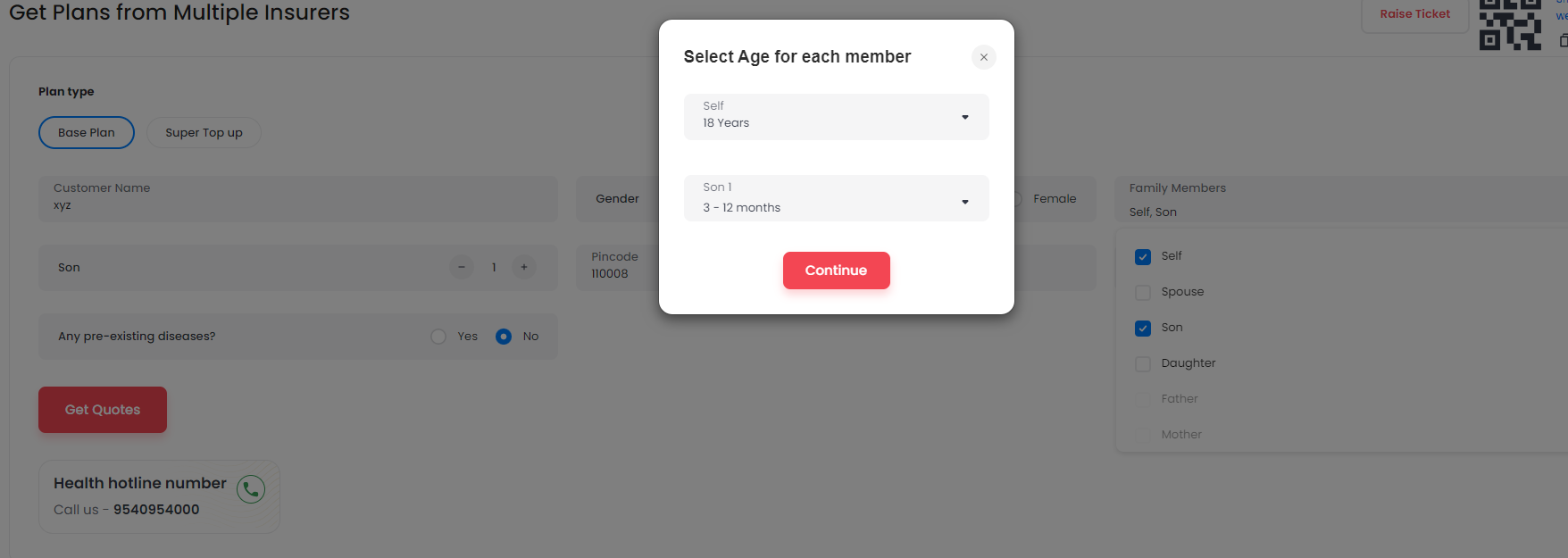
- Review Available Plans & Nationality Confirmation
- Upon clicking “Continue”, a list of applicable plans appears with filters at the top. Select any plan from the list. Confirm your nationality when prompted.
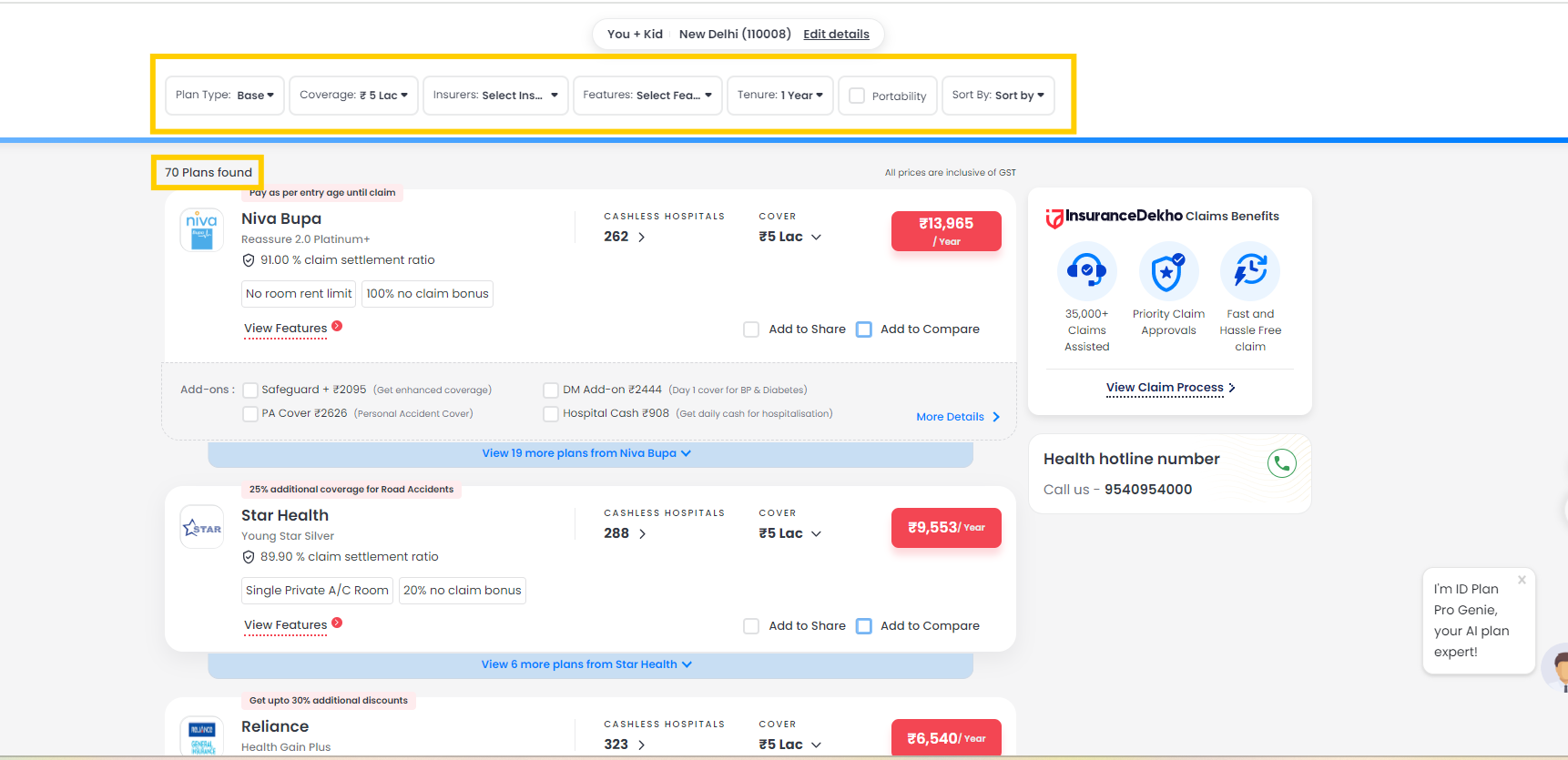
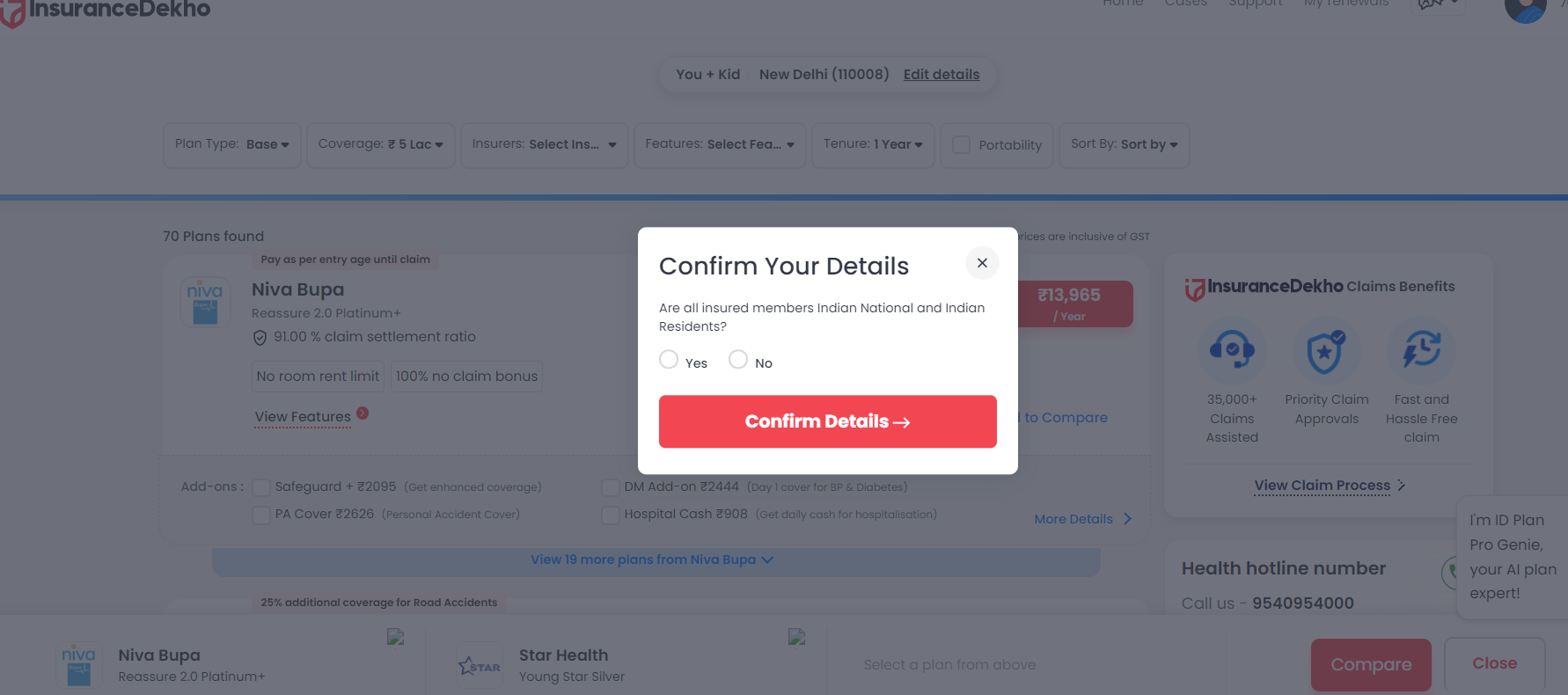
-
Fill Additional Details & Proceed
- After confirming your plan and nationality, you are redirected to a page asking for further details.
- Fill in all the required information.
- Click on “Proceed to Buy”.
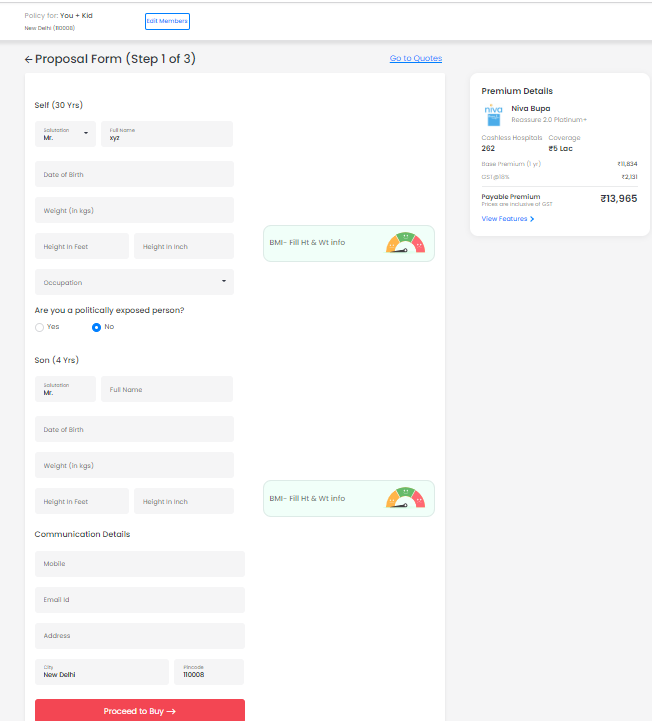
- Answer Close-Ended Questions You are presented with a series of close-ended (Yes/No) questions covering health, lifestyle, and insurance history. Examples include:“Has any insured member been diagnosed with a serious disease or hospitalized for more than 5 days?”“Have any adverse findings been observed in diagnostic tests (e.g., Thyroid Profile, Treadmill test)?”“Does any insured member have conditions like diabetes or high blood sugar?”“Does any insured member smoke, use tobacco, or consume alcohol?”“Has any previous insurance proposal been declined or modified?”Answer each question as applicable.
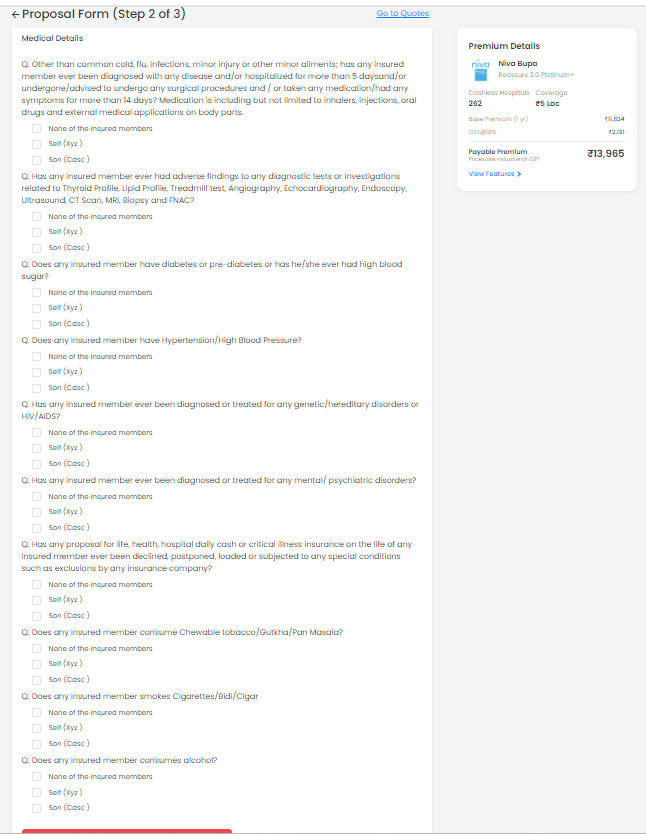
- PAN Card Verification & Nominee Details Enter your PAN card details for verification by inputting your PAN number and Date of Birth. Additionally, fill in the Nominee Details, including:NameRelationship to the ProposerDate of BirthAddress
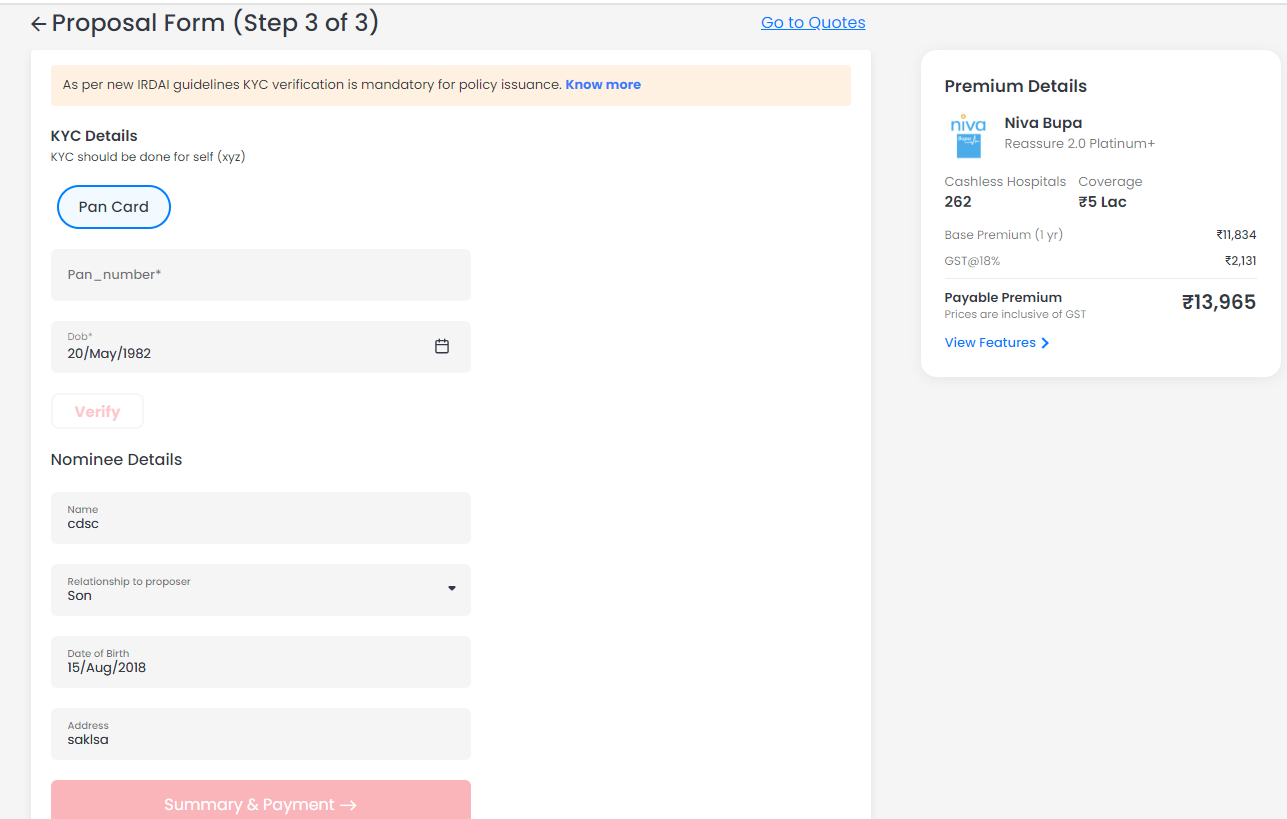 Click on “Verify”. A new window opens once the verification is successful.
Click on “Verify”. A new window opens once the verification is successful. - Final Summary & Payment A summary page displays all your insurance details. Click on “Pay Securely”. Follow the instructions to complete your payment.
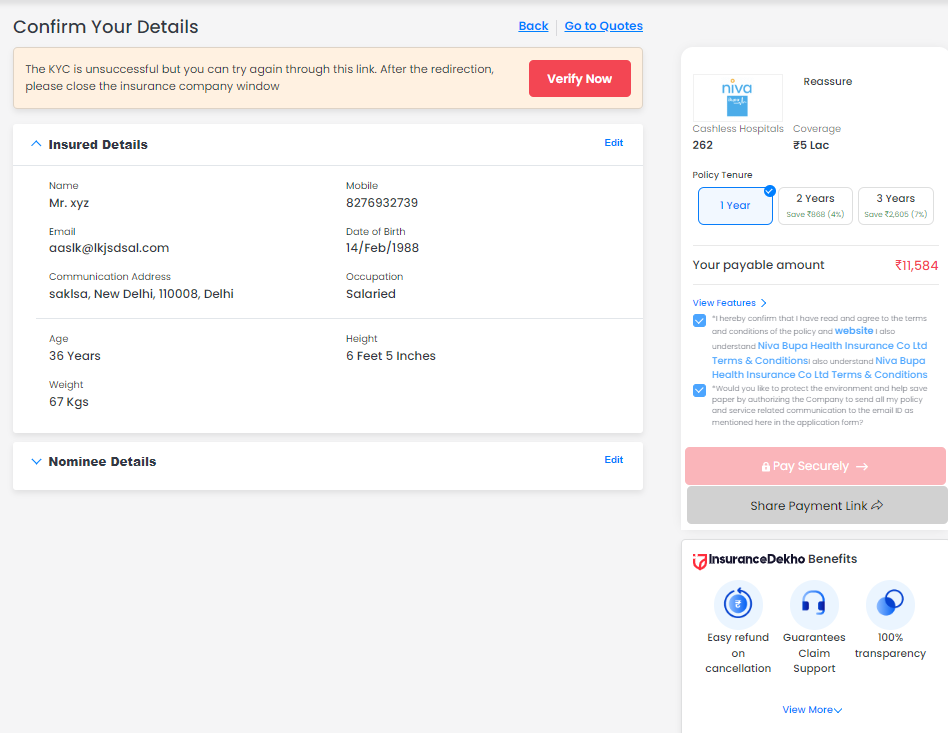
How to Buy Car Insurance
- Choose Car & Plan Type
- Select “Car Insurance” from the available options.
- Enter your vehicle registration number (or manually provide vehicle details).
- Select the plan type if prompted.
- Click on “Get Vehicle Details” or “Get Quotes.”
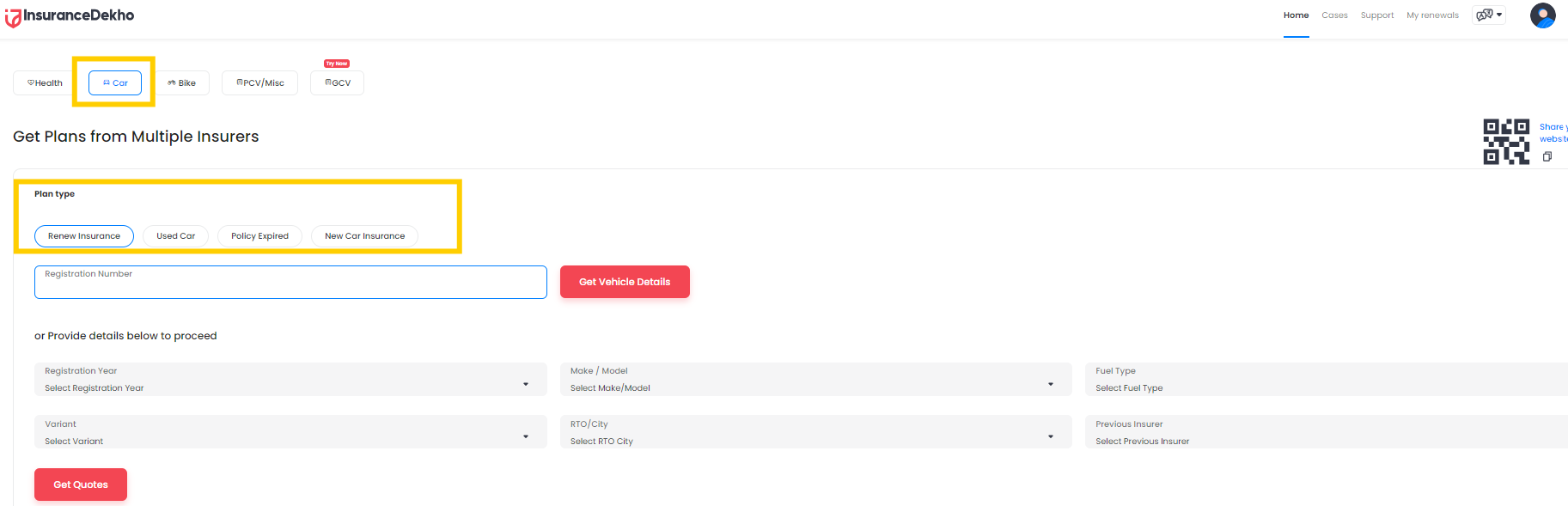
- Confirm Vehicle Information
- A pop-up window appears asking for details such as:
- Registration Date
- Manufacturing Date
- Previous Policy Expiry Date
- Previous Policy Type
- No Claim Bonus (NCB) status
- Fill in all the required fields.
- Click on “Continue”.
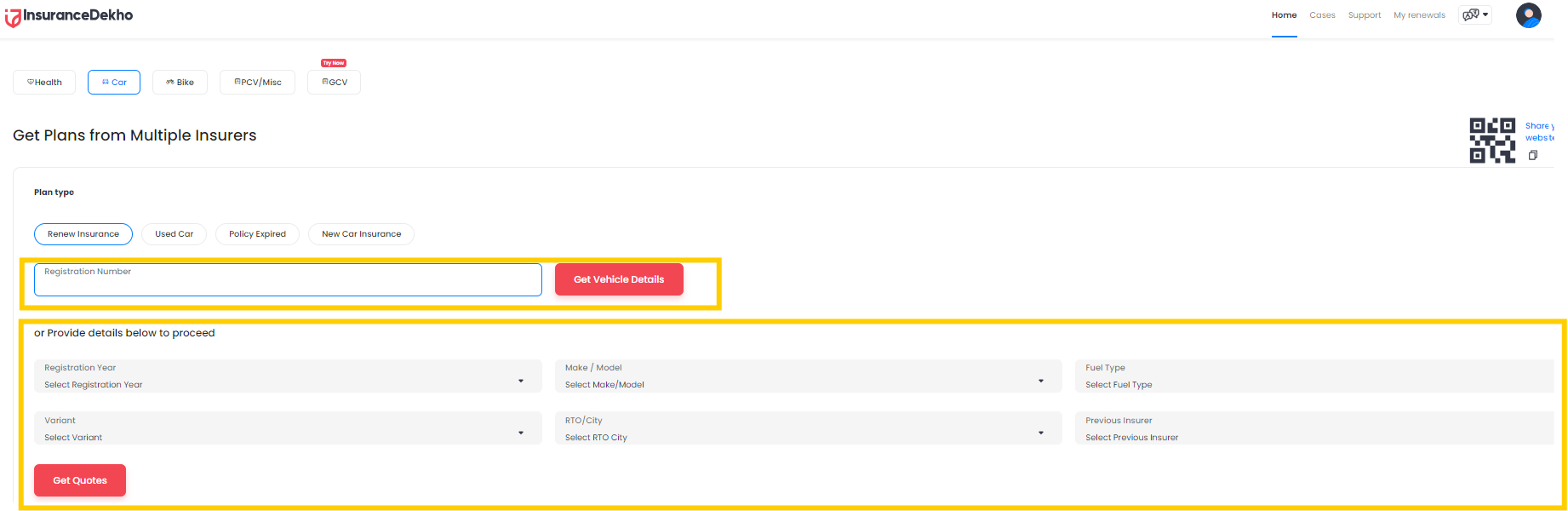
- A pop-up window appears asking for details such as:
- View Available Plans
- You are redirected to a page listing multiple insurance plans from different insurers.
- Each plan displays coverage, premium amount, and any add-on options.
- Compare the plans using available filters or sorting features.
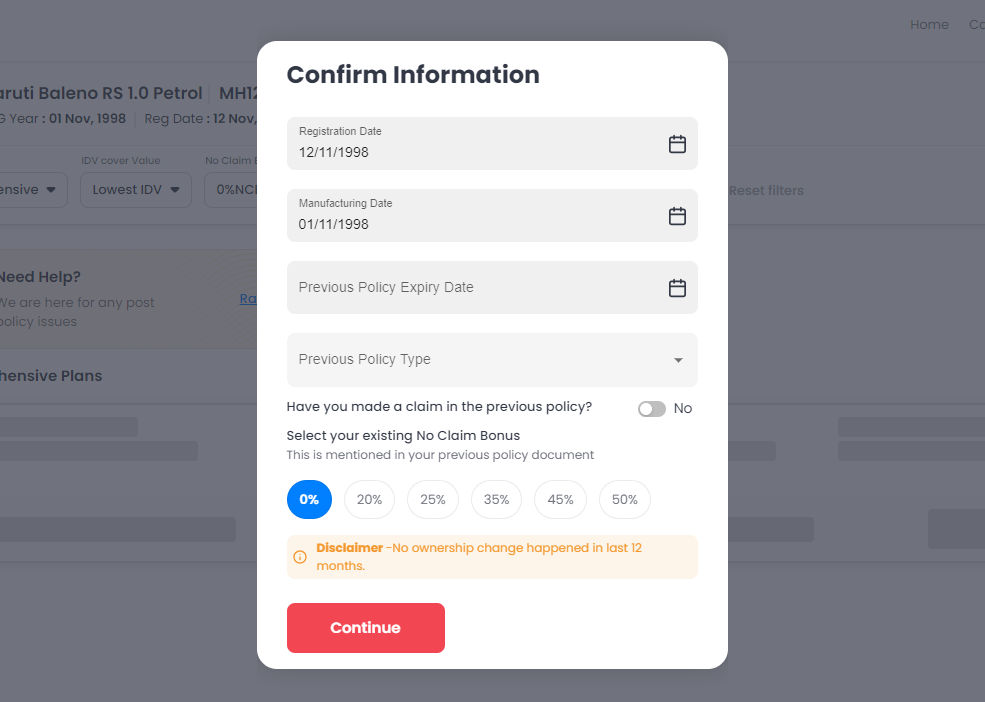
- Select a Plan & Fill Details
- Choose the plan that best suits your requirements.
- Provide any additional proposal form details (e.g., personal info, KYC if needed).
- Click on “Continue to Review and Pay.”
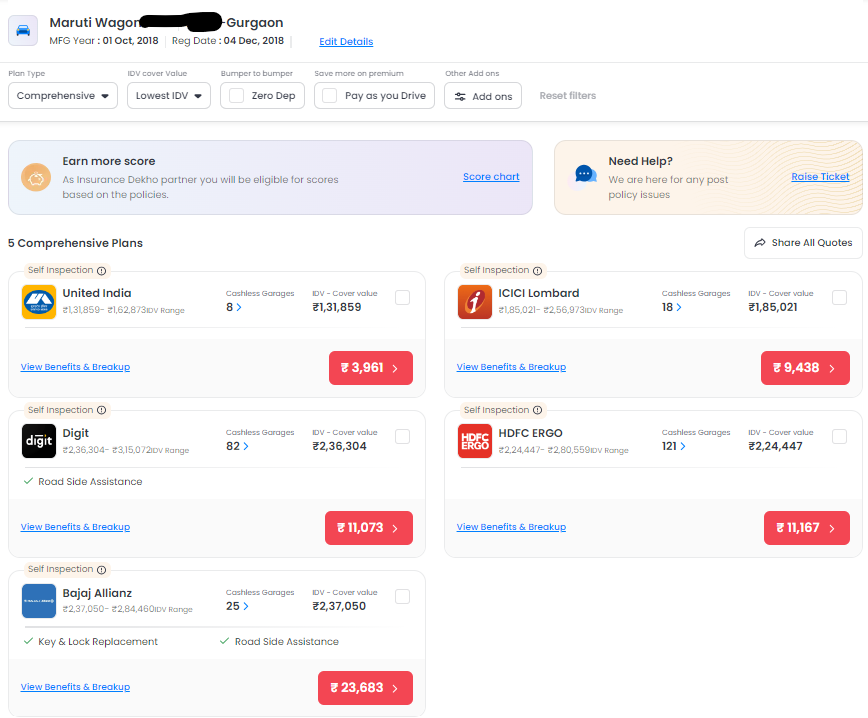
- Make Payment
- Review your policy summary and premium amount.
- Click on “Pay” or “Pay Securely” to proceed.
- Complete the payment using your preferred method (e.g., credit/debit card, net banking, UPI).
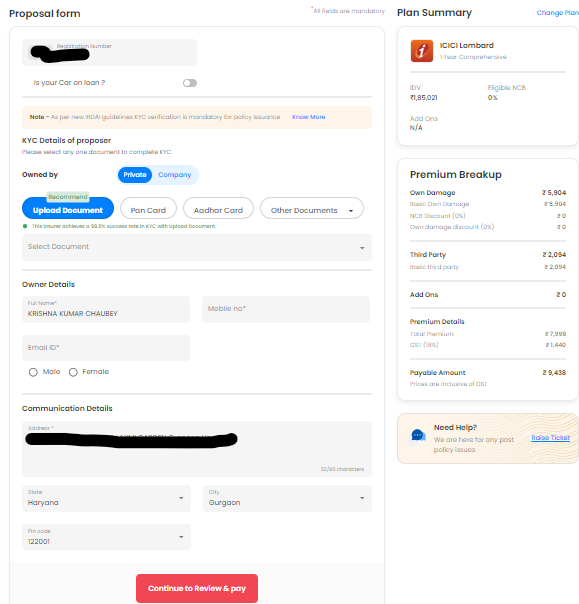
- Confirmation
- After successful payment, you will receive a confirmation message.
- Your policy documents and details will be shared via email or displayed on-screen.
How to Buy Bike Insurance
- Choose Bike & Plan Type
- Select “Bike Insurance” from the available options.
- Enter your vehicle registration number (or manually provide bike details).
- Select the plan type if prompted.
- Click on “Get Vehicle Details” or “Get Quotes.”
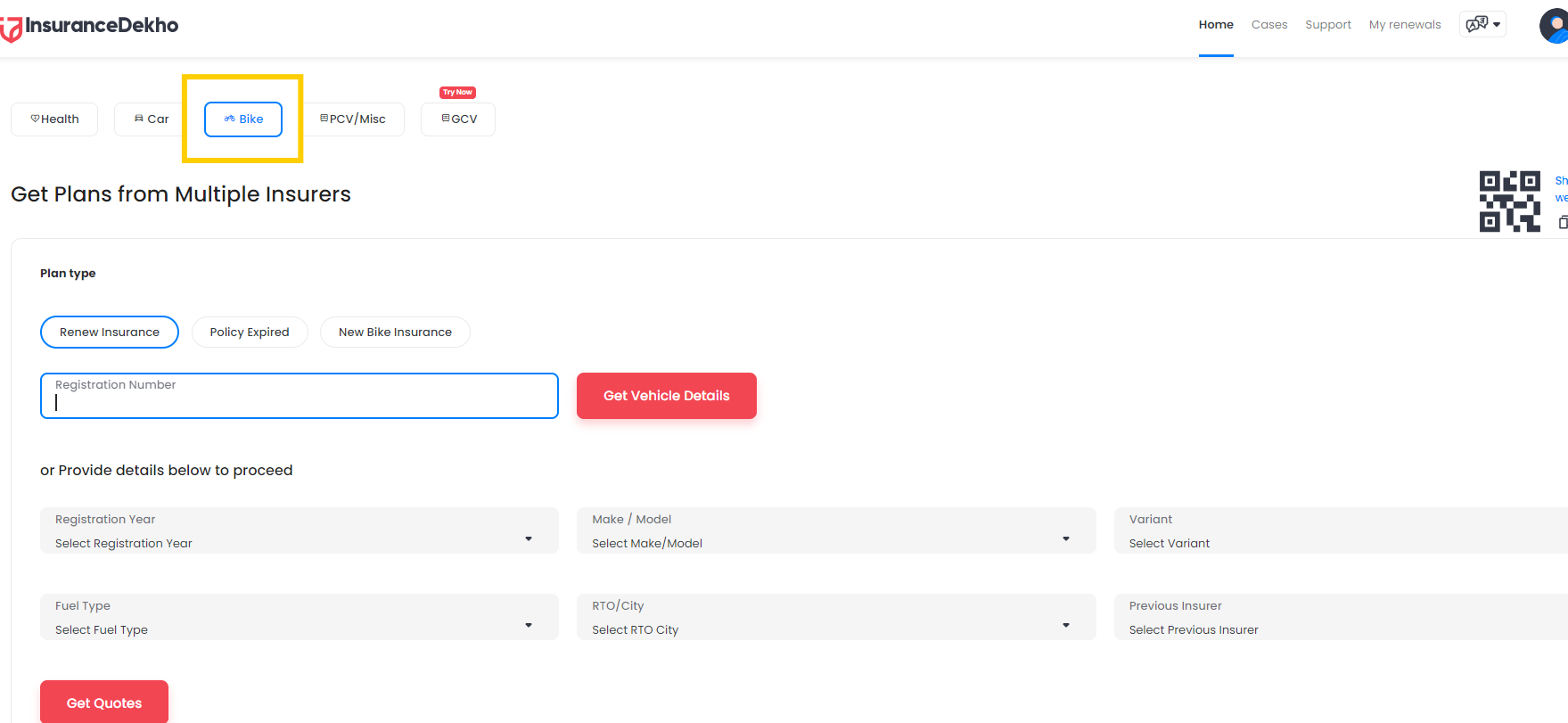
- Confirm Vehicle Information
- A pop-up window appears asking for details such as:
- Registration Date
- Manufacturing Date
- Previous Policy Expiry Date
- Previous Policy Type
- No Claim Bonus (NCB) status
- Fill in all the required fields.
- Click on “Continue.”
- A pop-up window appears asking for details such as:
- Payment & Confirmation
- After clicking “Continue”, you are redirected to a page displaying various available plans.
- Select the plan that best suits your requirements and fill in any additional required details.
- Click on “Continue to Review and Pay.”
- Complete the payment using your preferred method to finalize the policy.
How to Buy Public Carrying Vehicle (PCV) / Misc. Insurance
- Select PCV / Misc.
- From the insurance categories, choose “PCV/Misc.”
- You will see different options such as Taxi/Cab and Agricultural Tractor.
- Pick the one that suits your requirement.
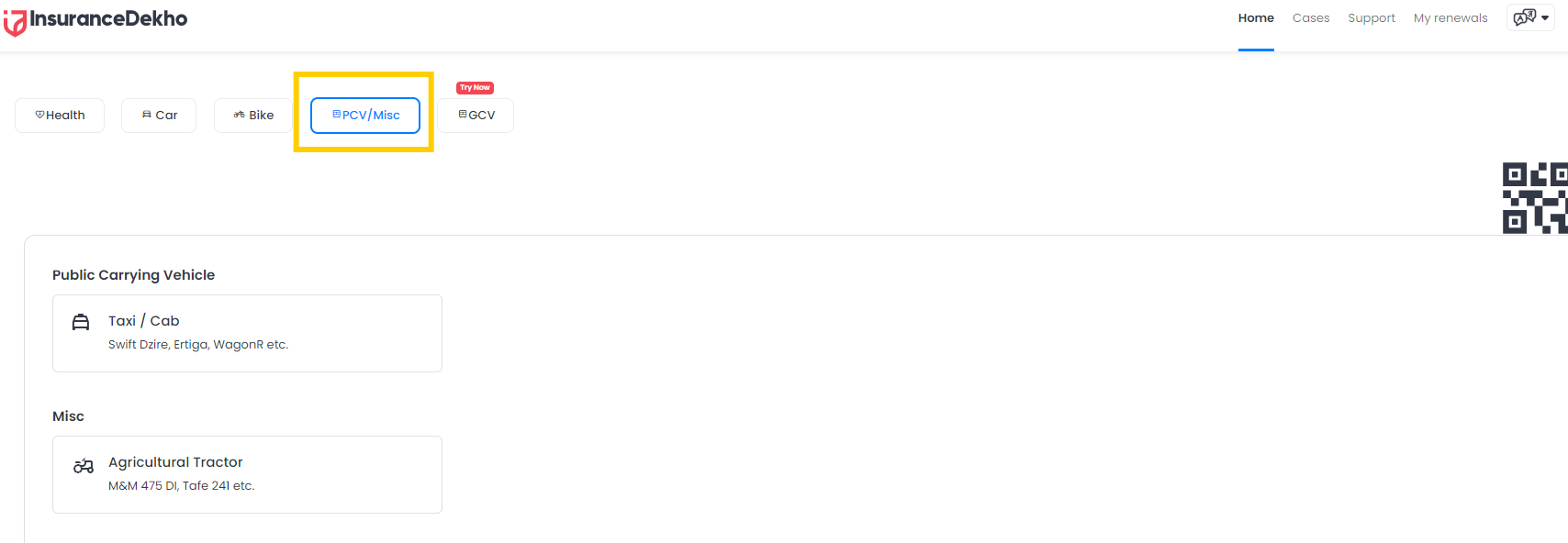
- Enter Vehicle Details & Get Quotes
- Provide the registration number or manually input the vehicle details.
- Fill in other required information (e.g., manufacturing date, previous policy details, etc.).
- Click on “Get Quotes” or “Proceed” to view available insurance plans.
- Select Plan & Proceed
- Compare the plans displayed and choose the one that meets your needs.
- Fill in any additional required details.
- Click on “Continue to Review and Pay” (or the equivalent option).
- Complete the payment using your preferred method to finalize your insurance.
How to Buy Goods Carrying Vehicle (GCV) Insurance
- Select GCV Insurance
- Click on “GCV” from the available insurance options.
- Provide the vehicle registration number or manually enter the vehicle details.
- Click on “Get Quotes”.
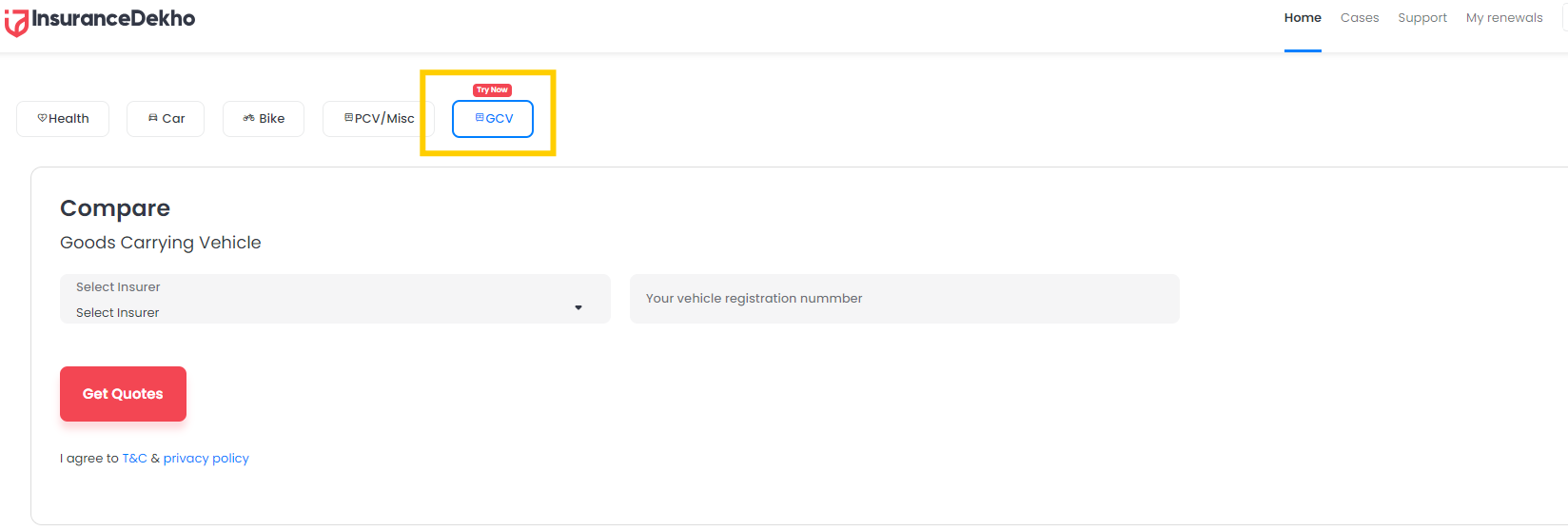
- Enter Required Details
- Fill in any additional information (e.g., previous policy details, manufacturing date, etc.) if prompted.
- Confirm any other details related to the vehicle or coverage preferences.
- Proceed & Finalize
- Review the list of available plans.
- Select the plan that meets your needs.
- Complete any final proposal details and click on “Proceed to Review and Pay” (or the equivalent).
- Follow the payment instructions to finalize your insurance purchase.